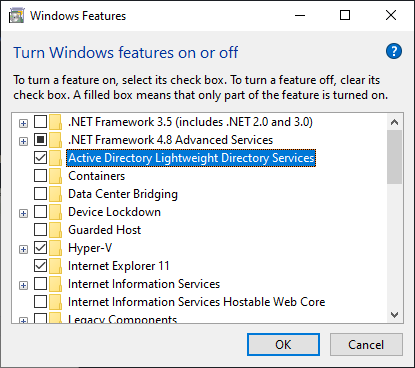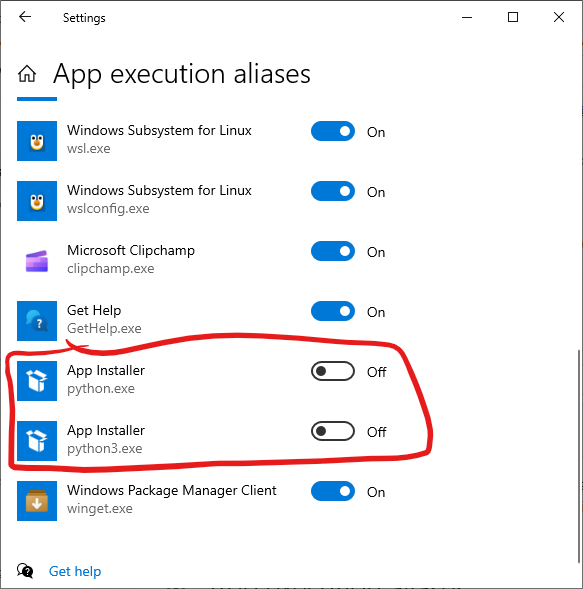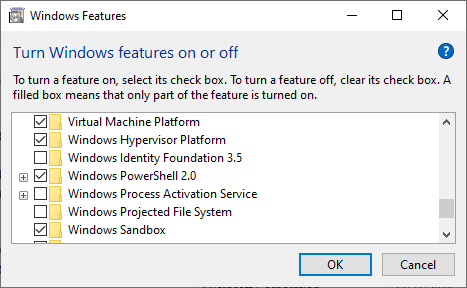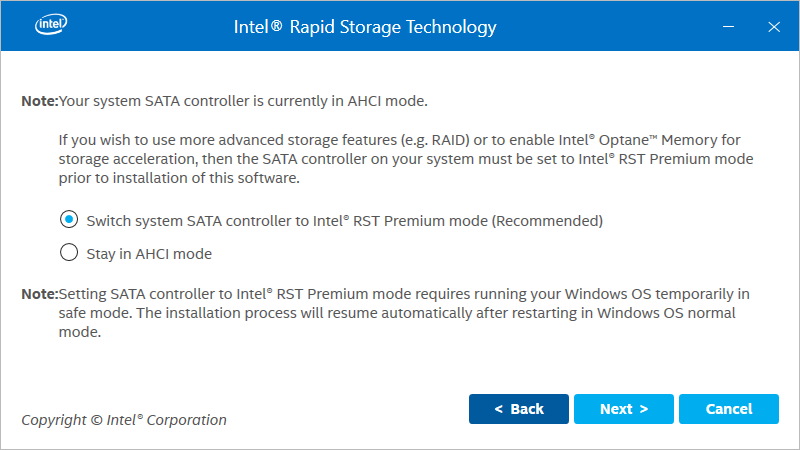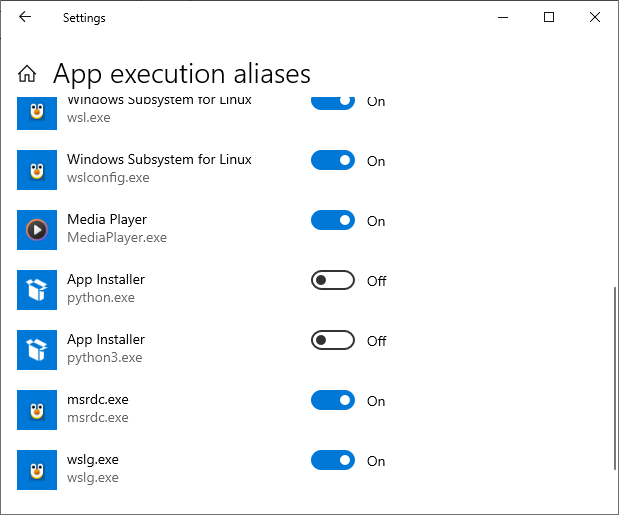First run the following command as administrator to make Get-ADUser command work:
Get-WindowsCapability -Online | Where-Object {$_.Name -like "*ActiveDirectory.DS-LDS*"} | Add-WindowsCapability -Online
Path :
Online : True
RestartNeeded : False
Try the following commands:
$ad_ip = "10.15.7.15"
$ad_user = "administrator@itdrde.local"
Get-ADUser -Server $ad_ip -Credential $ad_user -Properties *