First I downloaded Sonoma on my Big Sur machine via Software Update:
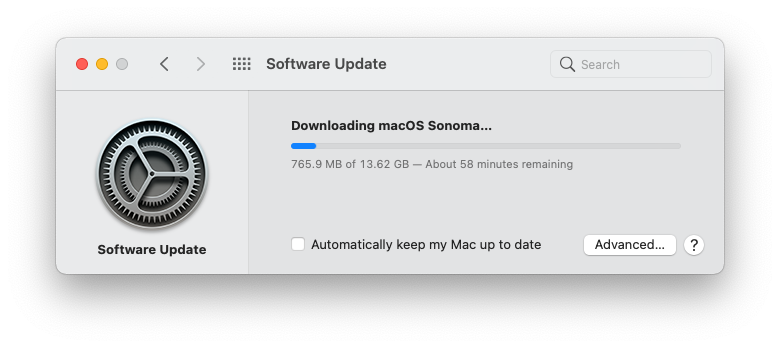
and tried the following commands:
hdiutil create -o /tmp/Sonoma -size 16384m -volname Sonoma -layout SPUD -fs HFS+J
hdiutil attach /tmp/Sonoma.dmg -noverify -mountpoint /Volumes/Sonoma
sudo /Applications/Install\ macOS\ Sonoma.app/Contents/Resources/createinstallmedia --volume /Volumes/Sonoma –nointeraction
hdiutil eject -force /Volumes/Install\ macOS\ Sonoma
hdiutil convert /tmp/Sonoma.dmg -format UDTO -o ~/Desktop/Sonoma
mv -v ~/Desktop/Sonoma.cdr ~/Desktop/Sonoma.iso
rm -fv /tmp/Sonoma.dmg
The output was the following:
admin@MacBook-Pro-Admin ~ % hdiutil create -o /tmp/Sonoma -size 16384m -volname Sonoma -layout SPUD -fs HFS+J
created: /tmp/Sonoma.dmg
admin@MacBook-Pro-Admin ~ % hdiutil attach /tmp/Sonoma.dmg -noverify -mountpoint /Volumes/Sonoma
/dev/disk3 Apple_partition_scheme
/dev/disk3s1 Apple_partition_map
/dev/disk3s2 Apple_HFS /Volumes/Sonoma
admin@MacBook-Pro-Admin ~ % sudo /Applications/Install\ macOS\ Sonoma.app/Contents/Resources/createinstallmedia --volume /Volumes/Sonoma –nointeraction
Password:
Ready to start.
To continue we need to erase the volume at /Volumes/Sonoma.
If you wish to continue type (Y) then press return: Y
Erasing disk: 0%... 10%... 20%... 30%... 100%
Copying essential files...
Copying the macOS RecoveryOS...
Making disk bootable...
Copying to disk: 0%... 10%... 20%... 30%... 40%... 50%... 100%
Install media now available at "/Volumes/Install macOS Sonoma"
admin@MacBook-Pro-Admin ~ % hdiutil eject -force /Volumes/Install\ macOS\ Sonoma
"disk3" ejected.
admin@MacBook-Pro-Admin ~ % ll /tmp/Sonoma.dmg
-rw-r--r--@ 1 admin wheel 17179869184 Apr 14 11:03 /tmp/Sonoma.dmg
admin@MacBook-Pro-Admin ~ % hdiutil convert /tmp/Sonoma.dmg -format UDTO -o ~/Desktop/Sonoma
Reading Driver Descriptor Map (DDM : 0)…
Reading Apple (Apple_partition_map : 1)…
Reading (Apple_Free : 2)…
Reading disk image (Apple_HFS : 3)…
.................................................................................................................................................................................................
Elapsed Time: 42.354s
Speed: 386.8Mbytes/sec
Savings: 0.0%
created: /Users/admin/Desktop/Sonoma.cdr
admin@MacBook-Pro-Admin ~ % mv -v ~/Desktop/Sonoma.cdr ~/Desktop/Sonoma.iso
/Users/admin/Desktop/Sonoma.cdr -> /Users/admin/Desktop/Sonoma.iso
admin@MacBook-Pro-Admin ~ % ll ~/Desktop/Sonoma.iso
-rw-r--r--@ 1 admin staff 17179869184 Apr 14 11:04 /Users/admin/Desktop/Sonoma.iso
Check sum:
$ sha256sum Sonoma.iso
f7464156691c4df49c816137eaa8400fba7495cb93b5ff0dea4c8f1d046e5f60 *Sonoma.iso
After that I realized that I probably do not need this ISO and followed this video and created my virtual machine:
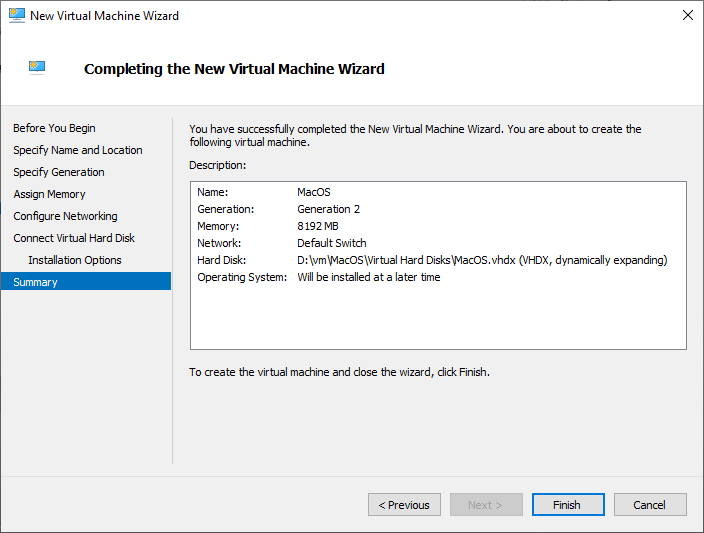
created my disk:
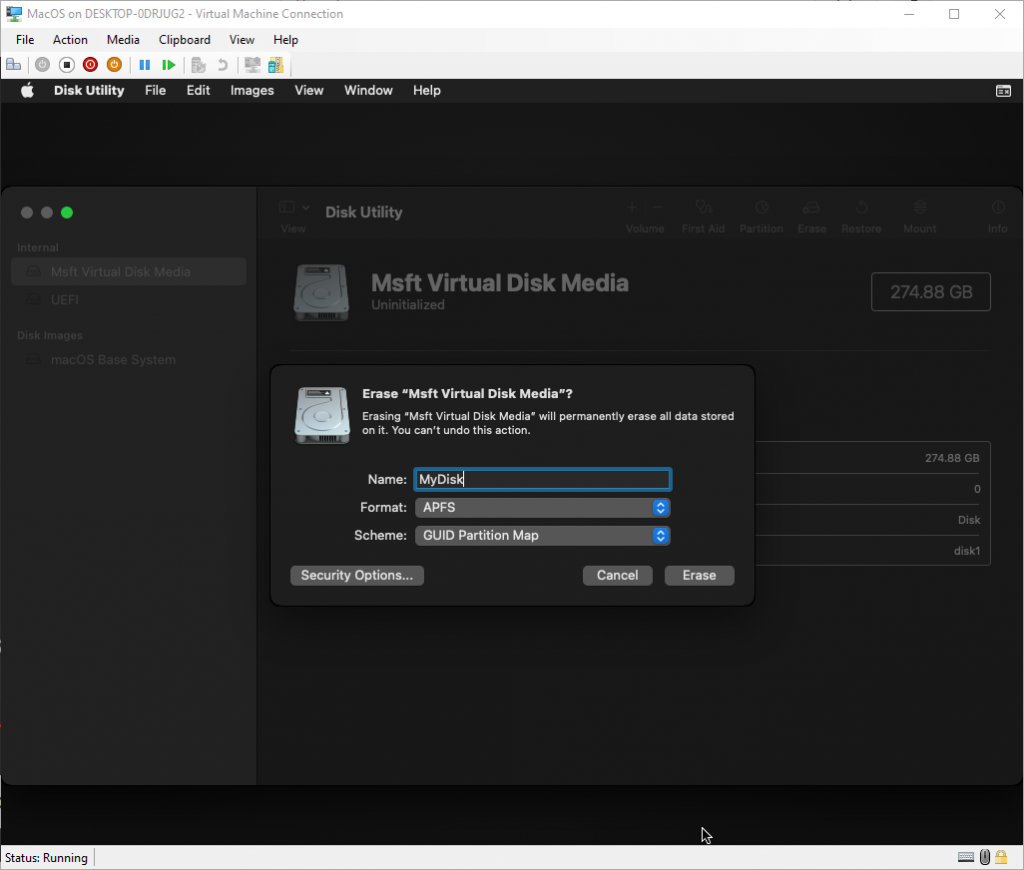
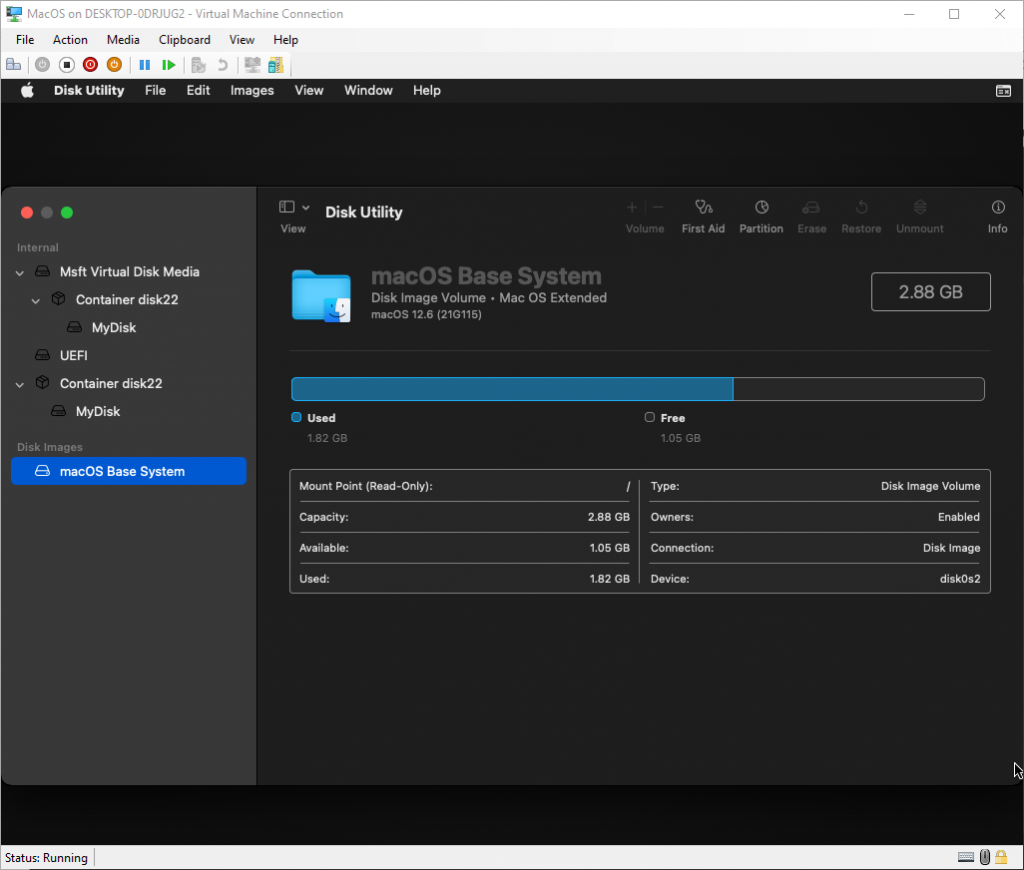
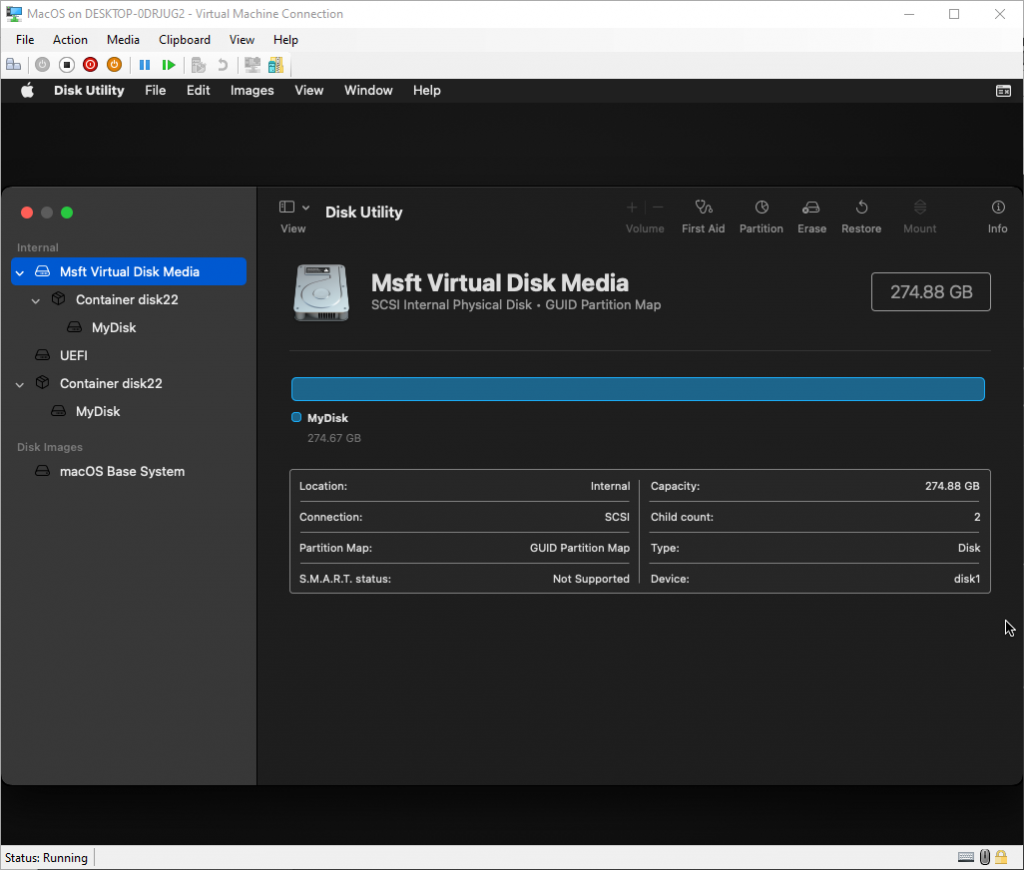
Installed MacOS on MyDisk:
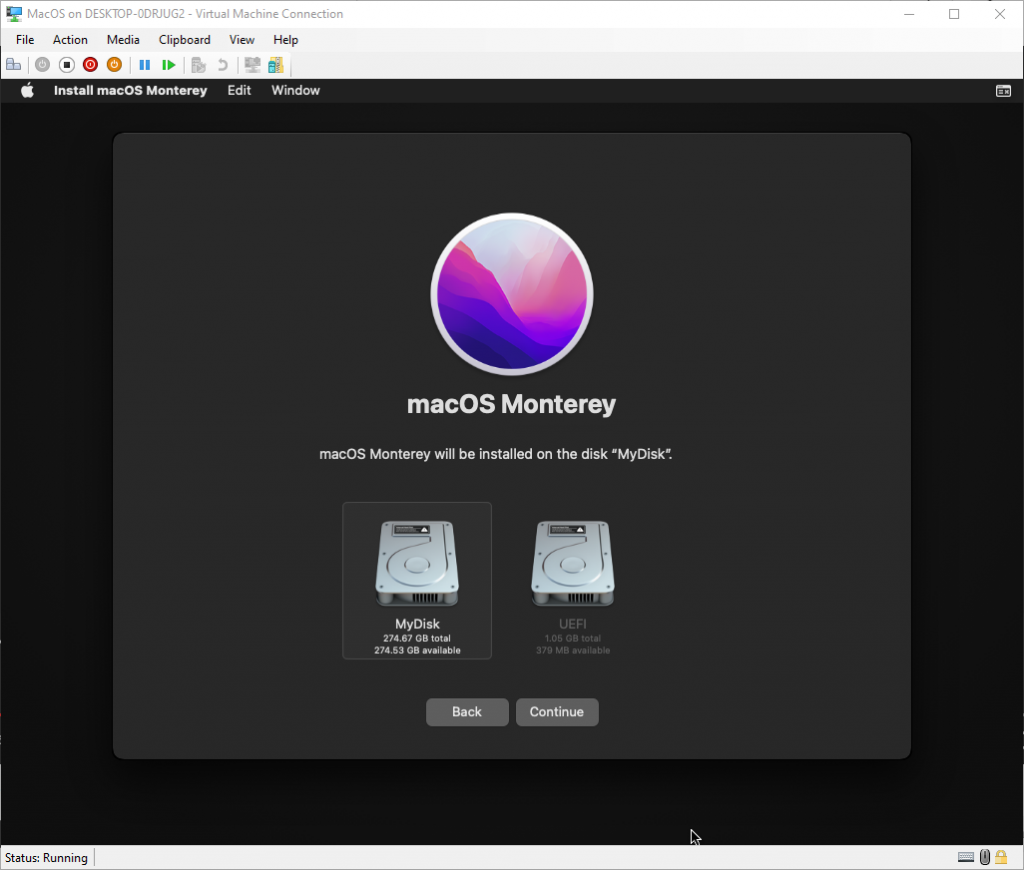
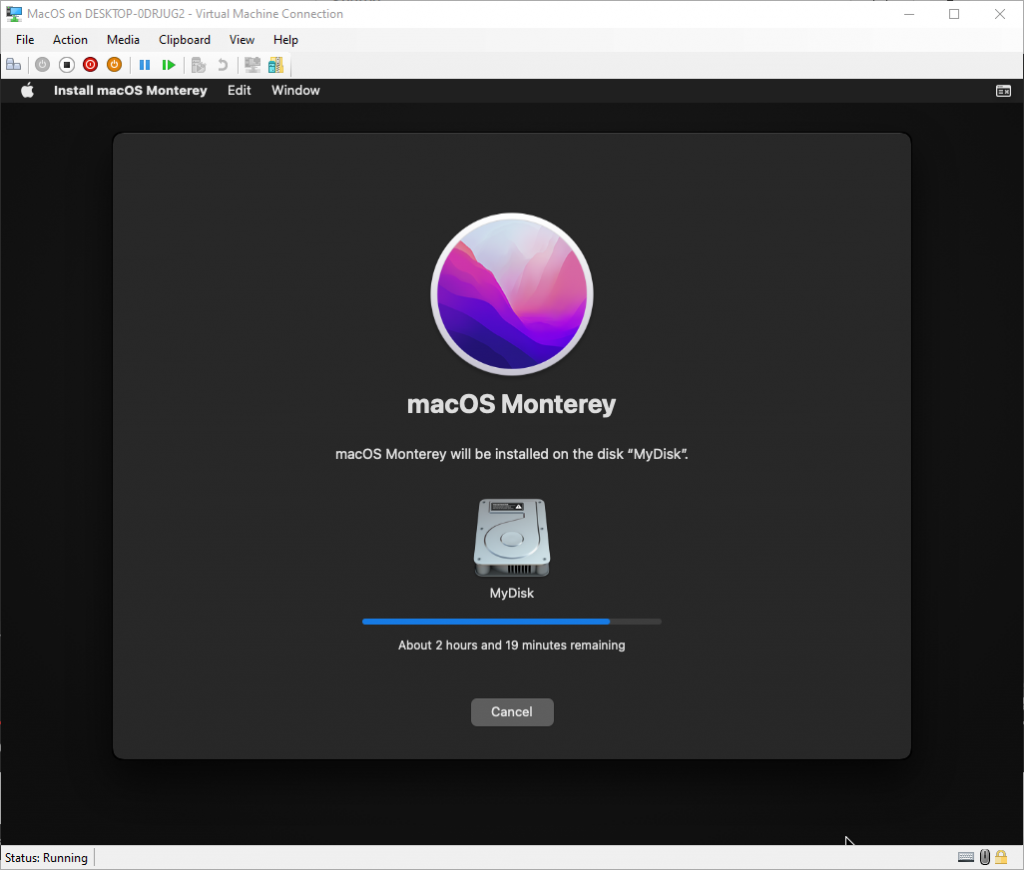
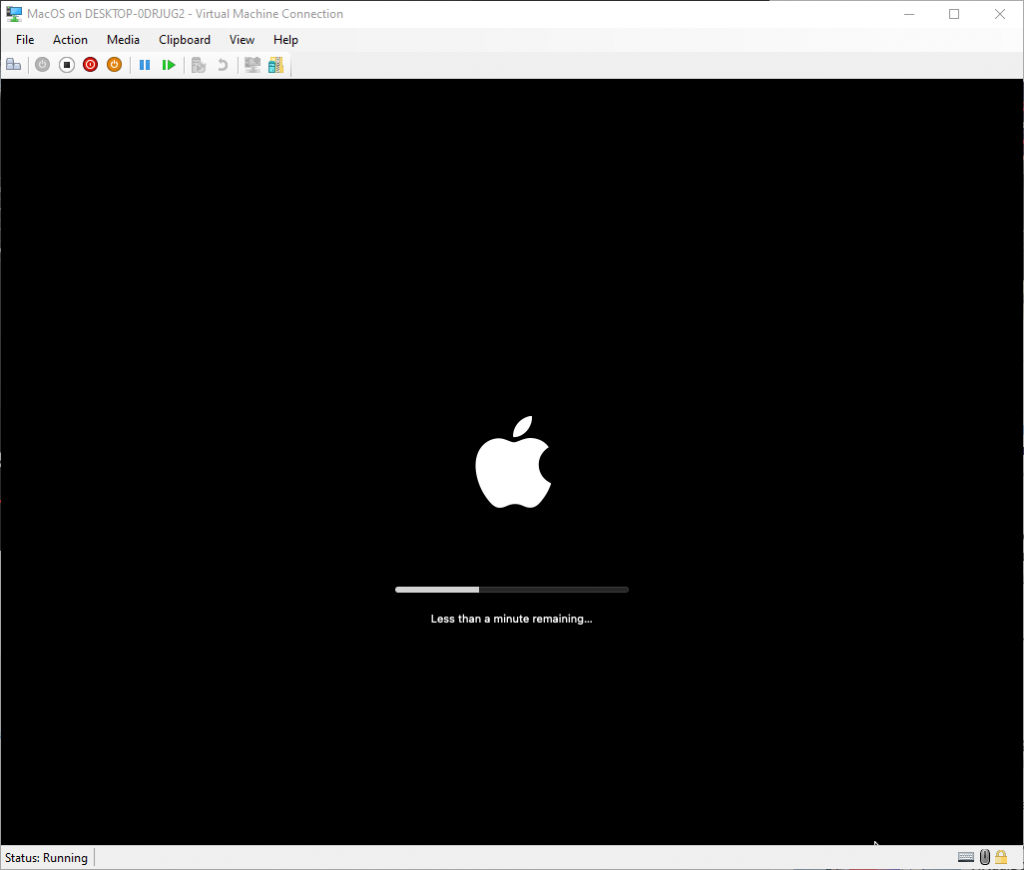
It did not work with Apple ID and I created a regular user:
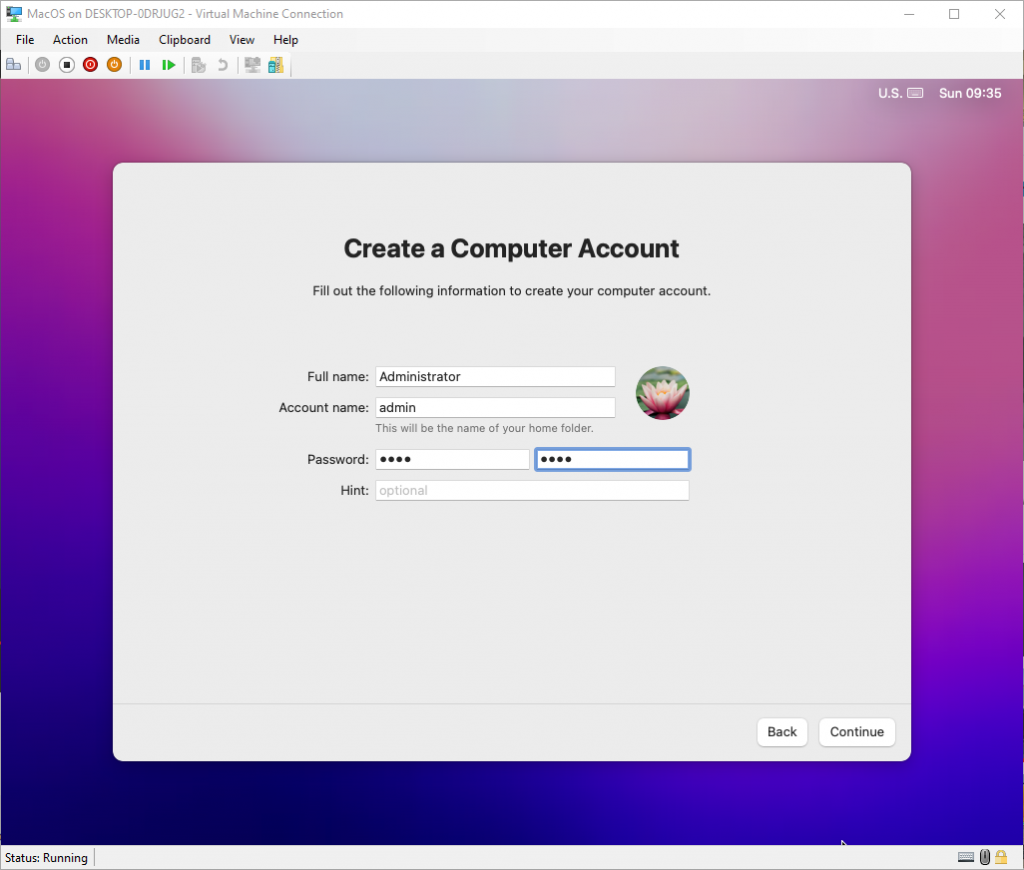
Updated:
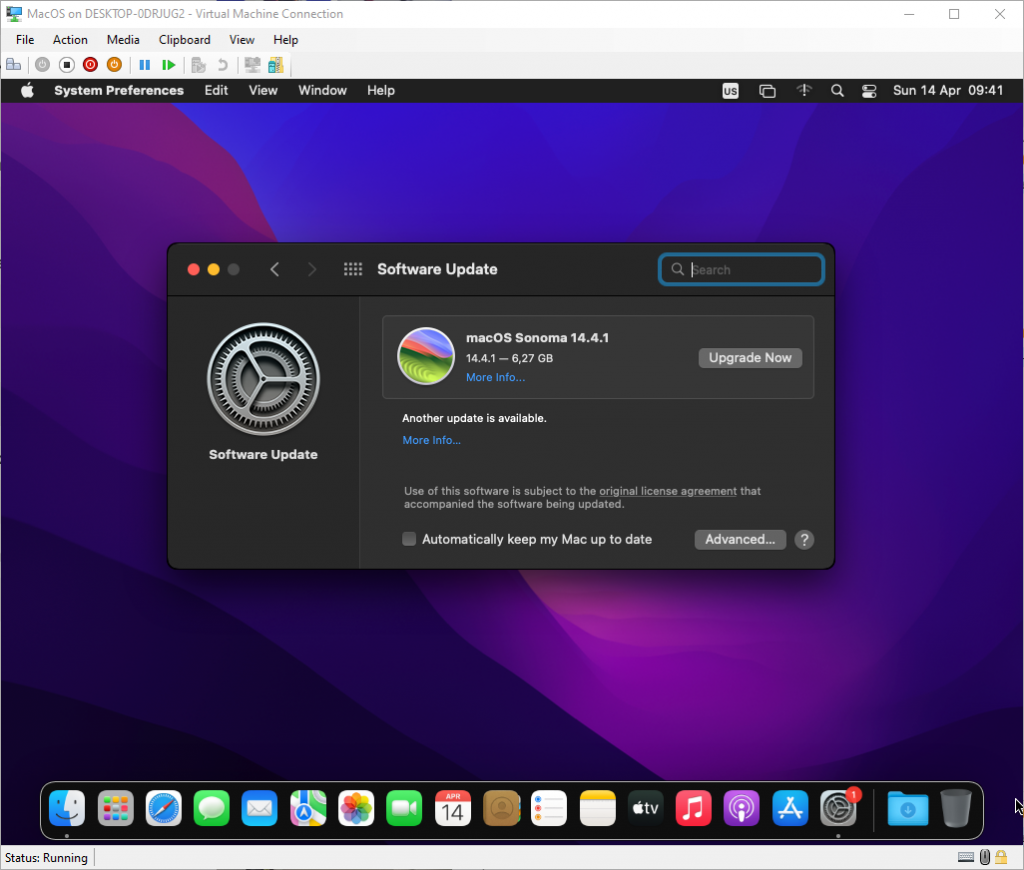
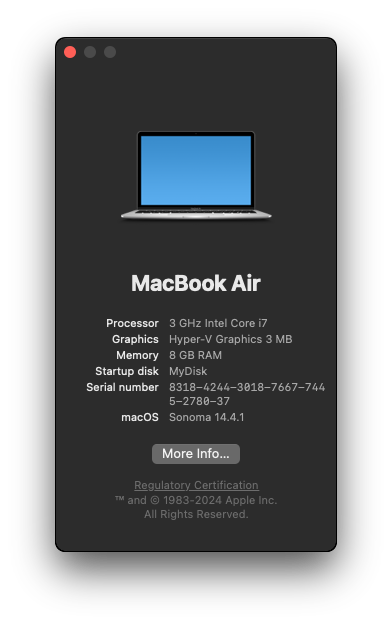
enabled SSH:
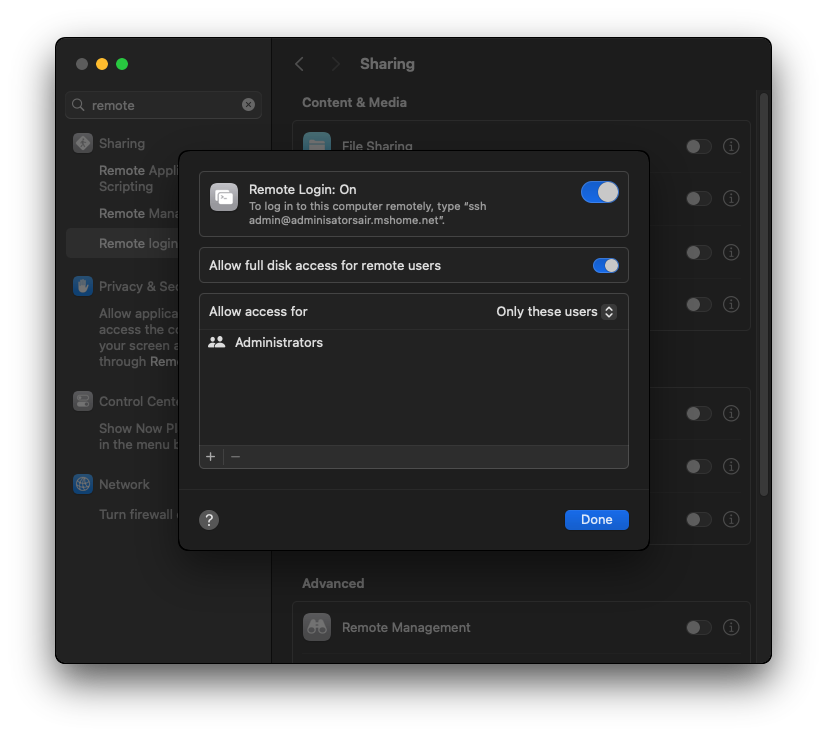
~/.zshrc:
export LC_ALL=en_US.UTF-8
export LANG=en_US.UTF-8
alias ll='ls -lG'
setopt rmstarsilent
export lin=~/repos/examples
alias cl='cd $lin'
alias cb='cd $lin/src/LinesGame'
alias cg='cd $lin/src/LinesGame/LinesGameQt'
Xcode 15.3 gets stuck when I try to select iOS 17.4 platform:
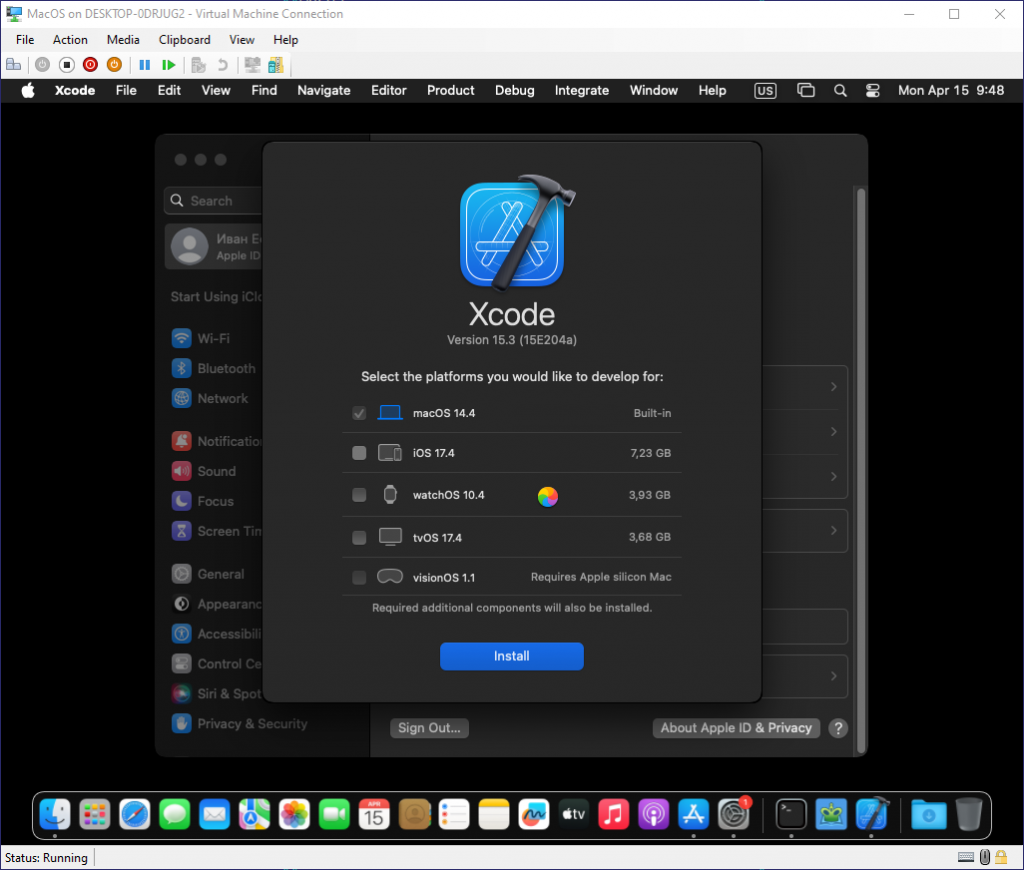
But I was able to run clang from the command line:
~ % sudo xcode-select -s /Applications/Xcode.app/Contents/Developer
~ % clang --version
Apple clang version 15.0.0 (clang-1500.3.9.4)
Target: x86_64-apple-darwin23.4.0
Thread model: posix
InstalledDir: /Applications/Xcode.app/Contents/Developer/Toolchains/XcodeDefault.xctoolchain/usr/bin
and at least I was able to compile the following C++ source code:
#include <type_traits>
int main()
{
std::common_reference_t<int&, const int&> a = 25;
return 0;
}
with the following command:
clang -std=c++20 b.cpp
Reset to factory:
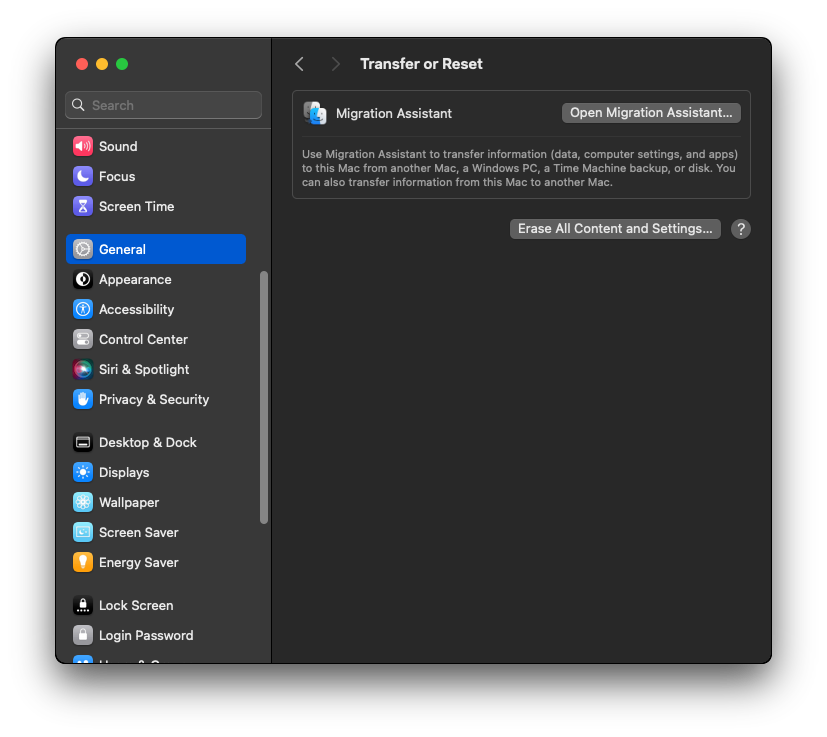
Installing software displays 2 minutes, but actually takes hours:
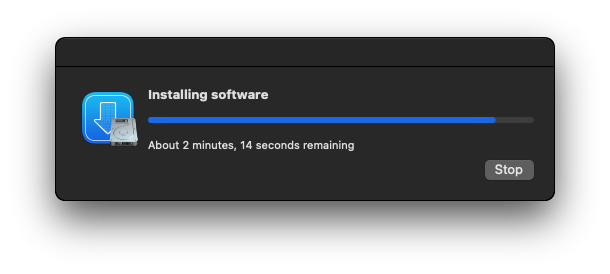
Downloaded and installed MacPorts:
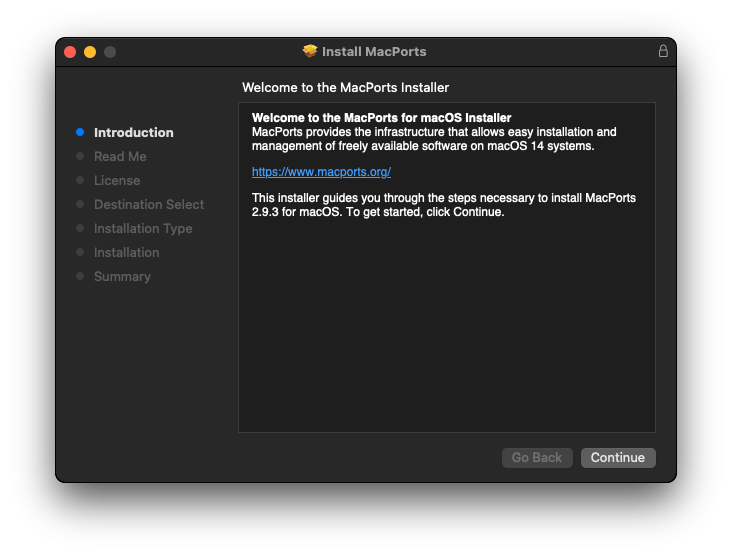
tried to install Clang 17 with the following commands:
sudo port install clang-17
port contents clang-17
cd /opt/local/libexec/llvm-17/bin
./clang --version
clang version 17.0.6
Target: x86_64-apple-darwin23.4.0
Thread model: posix
InstalledDir: /opt/local/libexec/llvm-17/bin/.
and there is also clang-mp-17 in /opt/local/bin folder.
port select --list clang
Available versions for clang:
mp-clang-17
none (active)
sudo port select --set clang mp-clang-17
Password:
Selecting 'mp-clang-17' for 'clang' succeeded. 'mp-clang-17' is now active.
DevToolsSecurity -enable
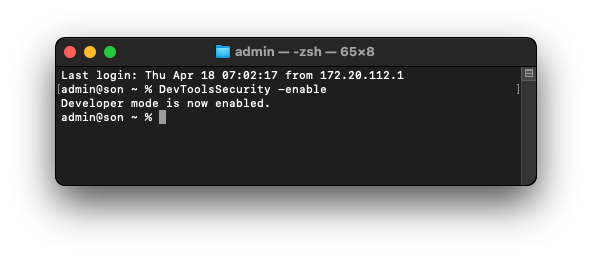
System memory settings:
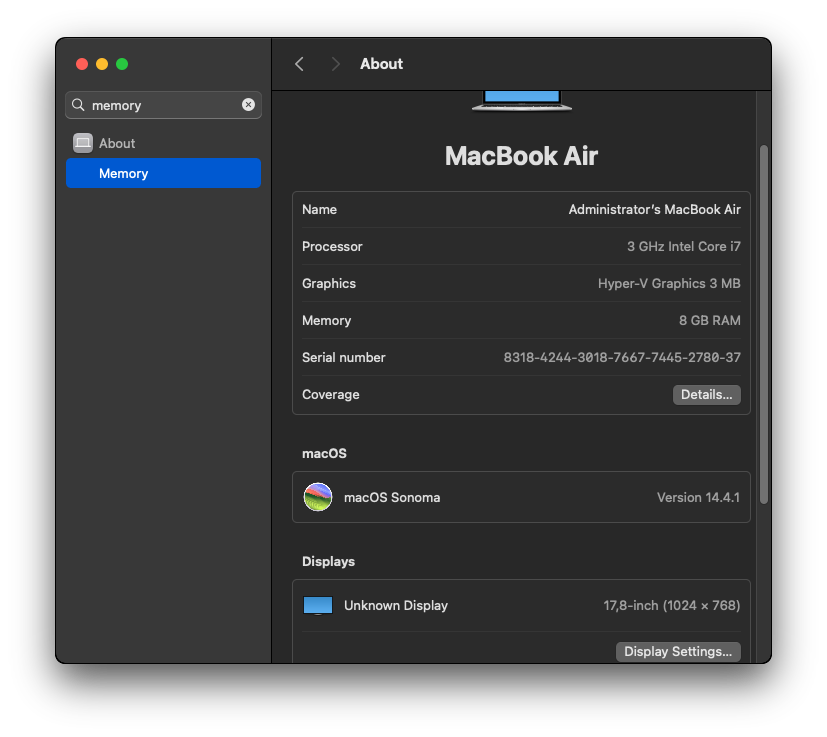
Activity Monitor:
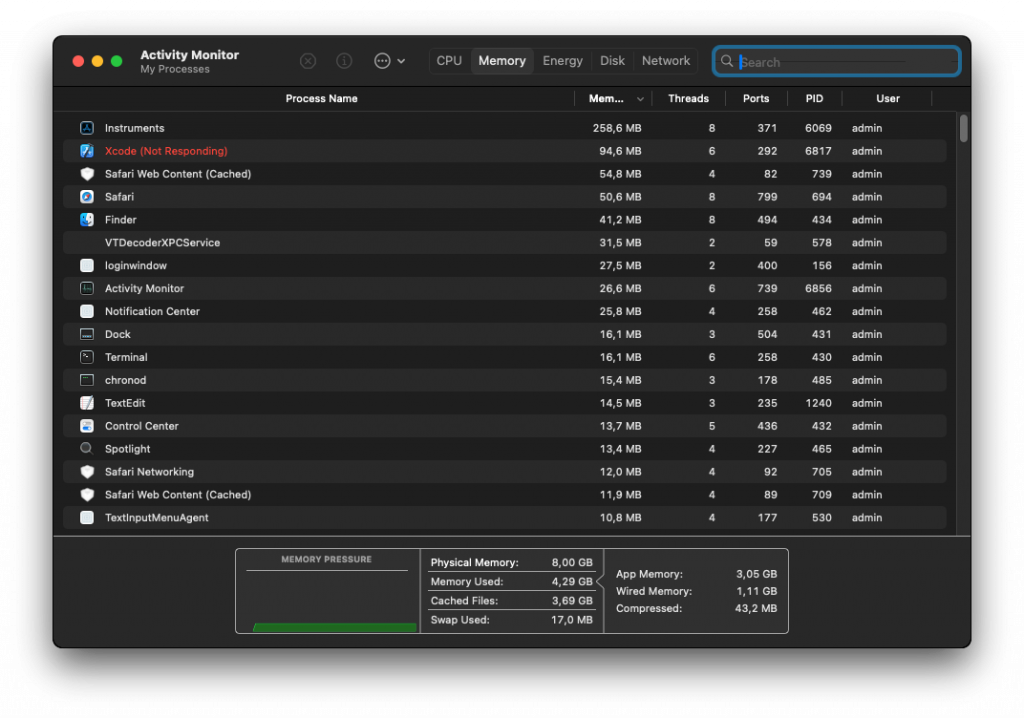
Finally fixed XCode by increasing the number of processors in HyperV settings (it did not worked with 1 processor):
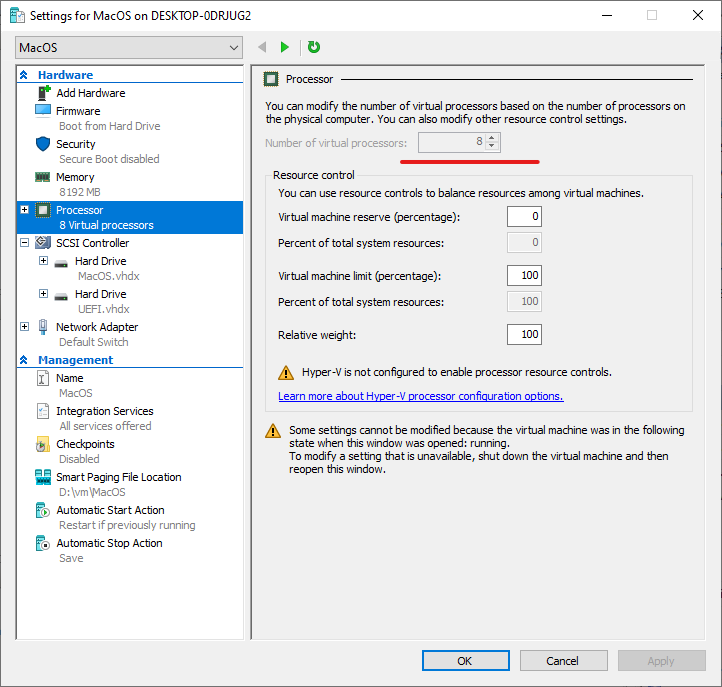
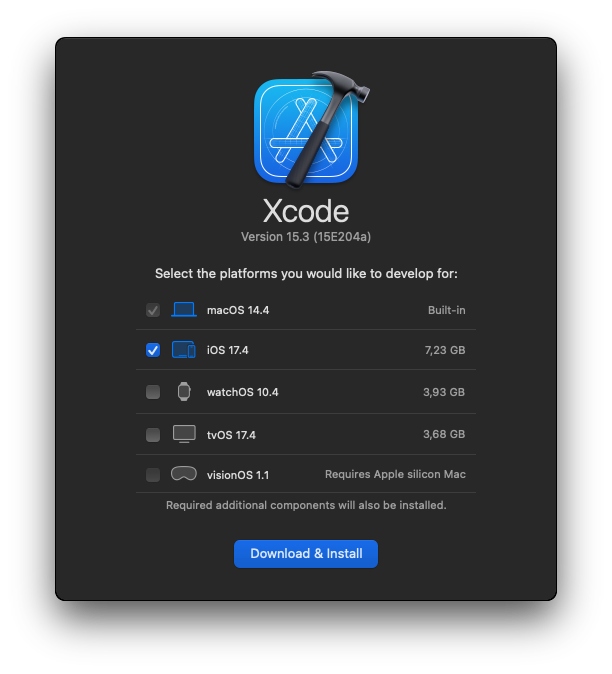
Below I provided all HyperV settings:
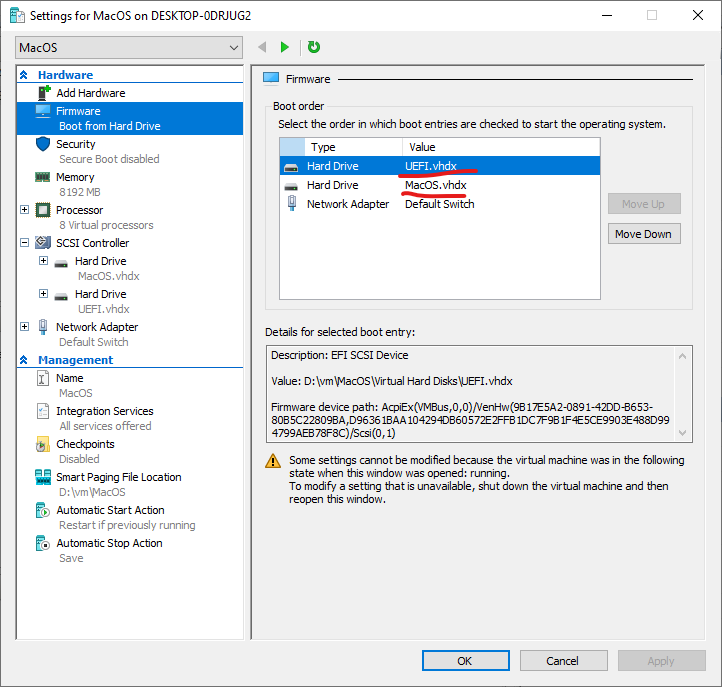
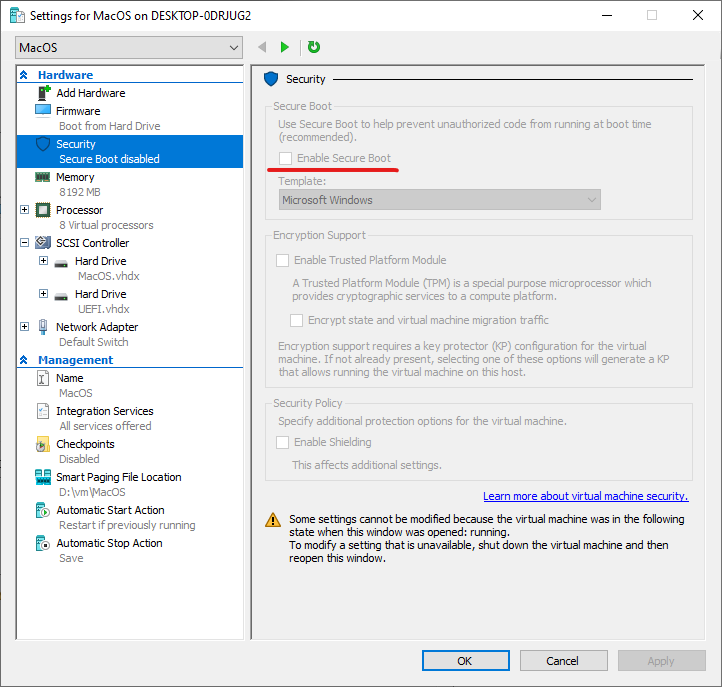
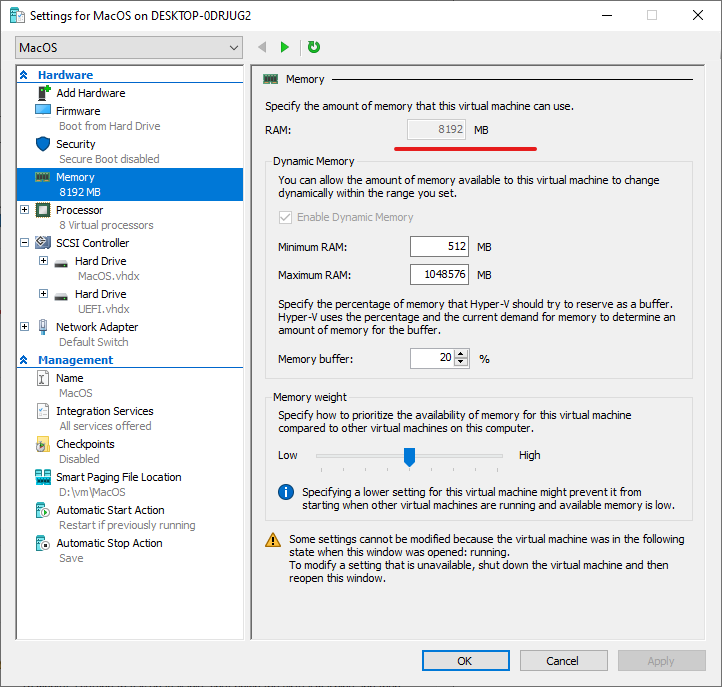
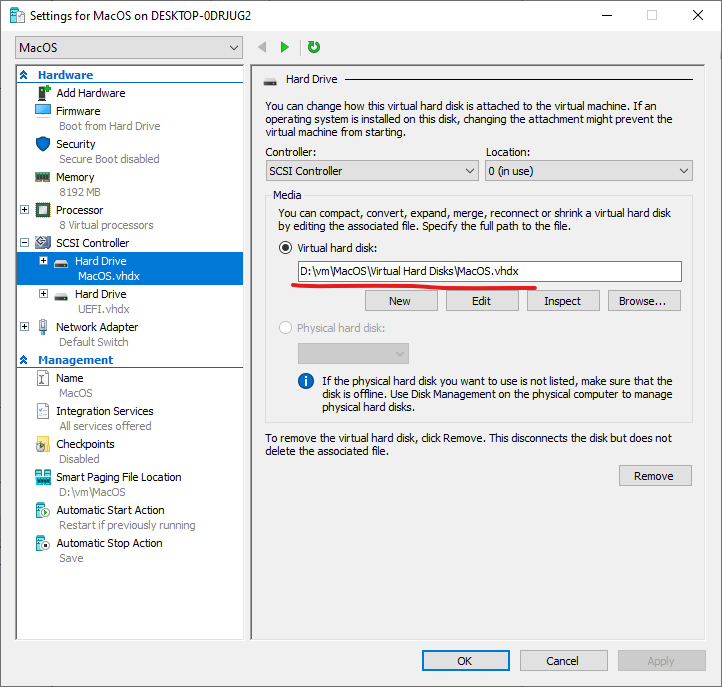
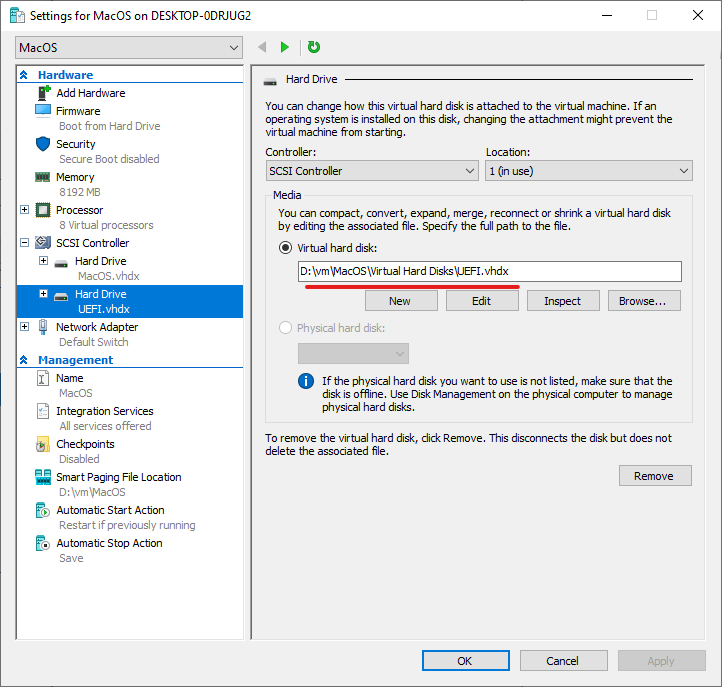
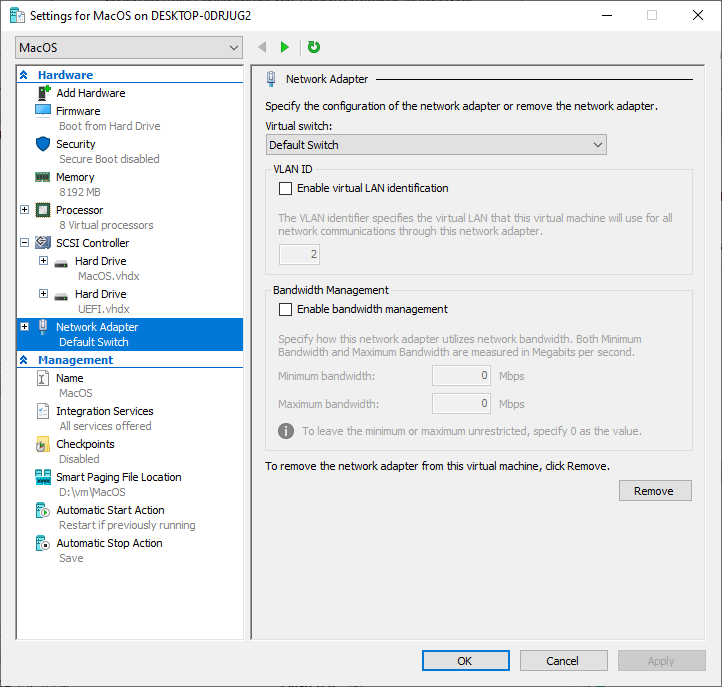
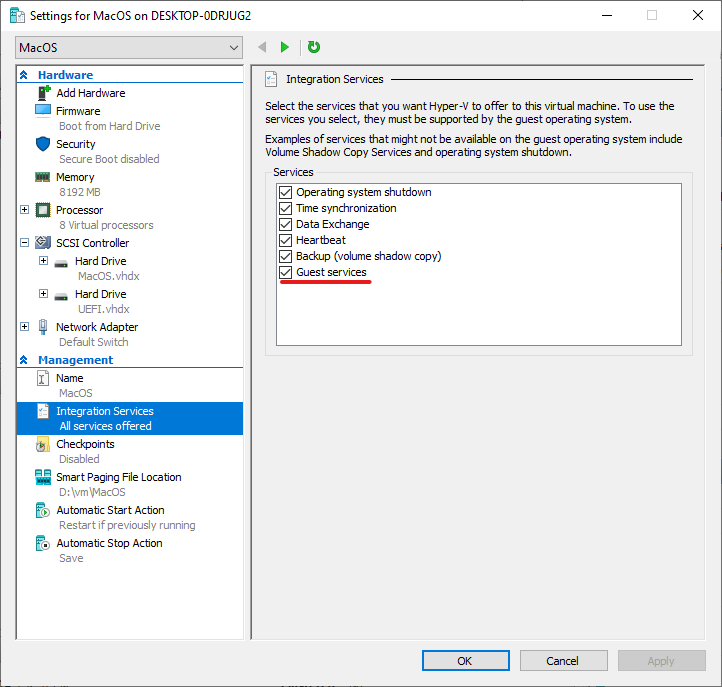
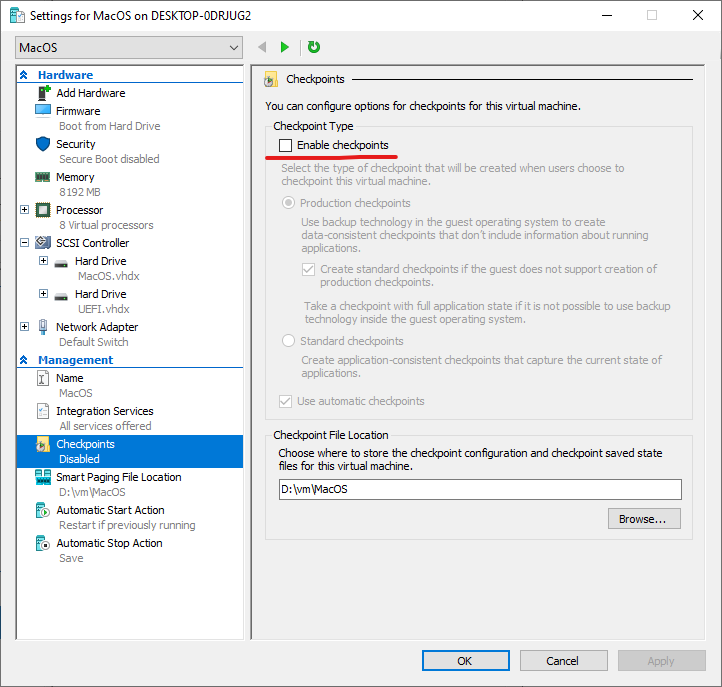
XCode started and installed the platforms:
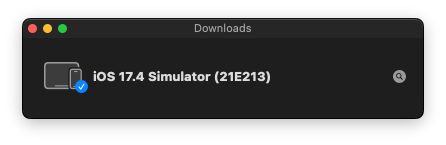
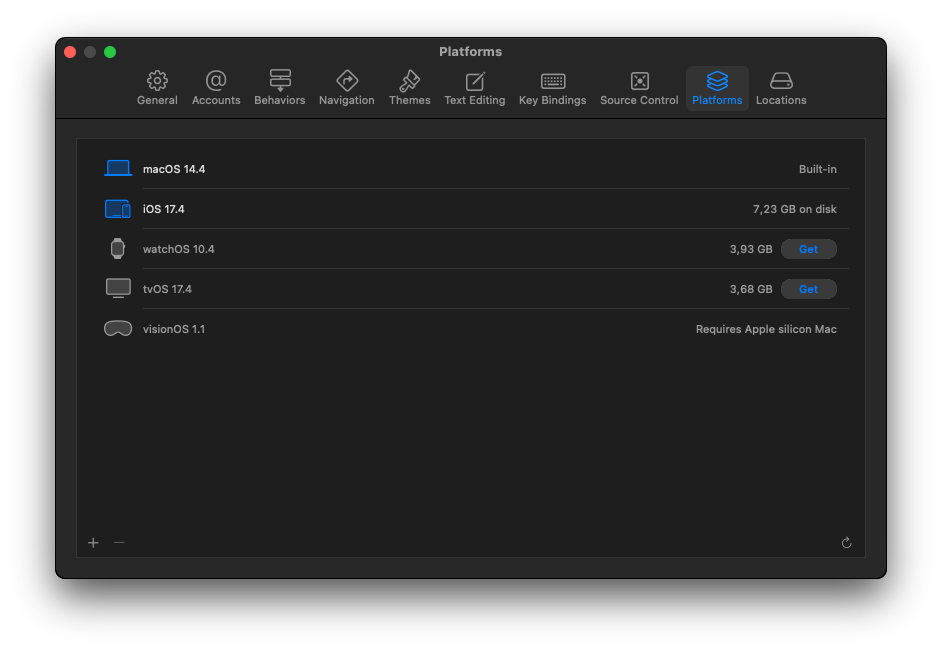
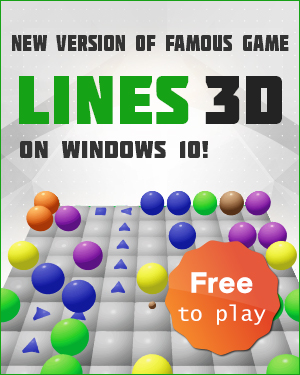
How to Download macOS 14 Sonoma ISO File
https://www.youtube.com/watch?v=NKP8awwn7A0
How to install macOS on Hyper-V
https://www.youtube.com/watch?v=IfyYsYdKdr8
or
https://www.youtube.com/results?search_query=install+macos+on+hyper+v+windows+10+
This installs Sonoma:
Installing macOS Sonoma on Hyper-V in Windows 11
https://www.youtube.com/watch?v=Mf6qV_-fEZA
Create a bootable installer for macOS
https://support.apple.com/en-us/101578
Ready terminal command: xcode-select –install
Open Settings > General > Software Update
Run the command, follow the prompt to install, then this will pop up while it’s downloading
https://forums.developer.apple.com/forums/thread/677124
https://apple.stackexchange.com/questions/86094/xcode-hangs-at-startup
~/Library/Developer/Caches/com.apple.dt.Xcode
~/Library/Developer/Xcode/DerivedData
~/Library/Developer/Saved Application State/com.apple.dt.Xcode.savedState
~/workspace/MyProject.xcodeproj/project.xcworkspace/xcuserdata
https://stackoverflow.com/questions/74004652/xcode-stuck-on-startup
Hello RAITON!) Version 14.0.1 is still not working correctly. I’ve been working on version 14.0.1 for two weeks. If you are working on a real project and want stability in working with the program, install version 13.4.1. This is the latest version of Xcode 13 and works perfectly. I went back to version 13.4.1 and have no problems. There is already a beta version of 14.1 (Beta 3), but after version 14.0.1, somehow I don’t really want to update. In my opinion, it will be possible to upgrade to a more stable version of Xcode 14 at the beginning of the new year.
You can download any version here: https://xcodereleases.com/
The clock is ticking on Intel Macs, but it’s likely that the last generation of Intel Macs will be on the macOS 15 compatibility list. Here is the current compatibility list for macOS Sonoma: iMac from 2019 and later. Mac Pro from 2019 and later
https://support.apple.com/en-us/105113
macOS Sonoma is compatible with these computers:
MacBook Pro (16-inch, 2023)
MacBook Pro (14-inch, 2023)
MacBook Pro (13-inch, M2, 2022)
MacBook Pro (16-inch, 2021)
MacBook Pro (14-inch, 2021)
MacBook Pro (13-inch, M1, 2020)
MacBook Pro (13-inch, 2020, Two Thunderbolt 3 ports)
MacBook Pro (13-inch, 2020, Four Thunderbolt 3 ports)
MacBook Pro (16-inch, 2019)
MacBook Pro (13-inch, 2019, Two Thunderbolt 3 ports)
MacBook Pro (15-inch, 2019)
MacBook Pro (13-inch, 2019, Four Thunderbolt 3 ports)
MacBook Pro (15-inch, 2018)
MacBook Pro (13-inch, 2018, Four Thunderbolt 3 ports)
https://stackoverflow.com/questions/43663097/how-to-install-xcode-from-xip-file
How to install Xcode from xip file
Double-click the xip file and it will extract the Xcode application. Move Xcode to the Applications folder and you are good to go.
The App Store should present the Xcode update once you update to Sierra (macOS 10.12). If it doesn’t you can download Xcode directly from the App Store. The preferences are stored in /Users//Library/Preferences and are not impacted by updating the version of Xcode or OS.
Trying to install clang-16 using MacPorts, but clangd along with others aren’t set?
https://apple.stackexchange.com/questions/460097/trying-to-install-clang-16-using-macports-but-clangd-along-with-others-arent-s
I guess I could maybe sudo port select –set clangd clangd-mp-16. How do I make sure that everything related to clang-16 is available and being used? The list is quite long. Am I supposed to set all those manually?
Macports Port Select Commands
https://stackoverflow.com/questions/6612009/macports-port-select-commands
To list:
port select –list python
To show:
port select –show python
To select:
sudo port select –set python
Build Environment: Xcode 14 (macOS 13 SDK), Xcode 15 (macOS 14 SDK)
$ xcrun -sdk macosx –show-sdk-path
/Applications/Xcode.app/Contents/Developer/Platforms/MacOSX.platform/Developer/SDKs/MacOSX10.14.sdk
https://doc.qt.io/qt-6/macos.html#build-environment
Once installed, choosing an Xcode installation is done using the xcode-select tool.
$ sudo xcode-select –switch /Applications/Xcode.app
You can inspect the globally selected Xcode installation using the same tool.
$ xcode-select -print-path
/Applications/Xcode.app/Contents/Developer
The xcrun command can then be used to find a particular tool in the toolchain.
$ xcrun -sdk macosx -find clang
/Applications/Xcode.app/Contents/Developer/Toolchains/XcodeDefault.xctoolchain/usr/bin/clang
or show the platform SDK path used when building.
$ xcrun -sdk macosx –show-sdk-path
/Applications/Xcode.app/Contents/Developer/Platforms/MacOSX.platform/Developer/SDKs/MacOSX10.14.sdk
Delete Xcode caches, project archives and project build data
https://stackoverflow.com/a/77834086/2394762
How to reinstall macOS from macOS Recovery — Apple Support
https://developernote.com/2024/04/installing-macos-sonoma-on-hyperv/
Command + R before Apple logo appears.
Running Mac ios x on a Hyper-V Host – Can it be done?
you can run OS X in/as a VM on Apple hardware via VMWare ESxi/ESx, which is supported
https://community.spiceworks.com/t/running-mac-ios-x-on-a-hyper-v-host-can-it-be-done/306439/3
Ensure your physical system is an Apple-labeled computer. This is required to install or run OS X 10.8 and OS X 10.9 in a virtual machine.
https://www.browserstack.com/guide/run-iphone-simulators-on-windows
iOS apps can be tested using Xamarin Testflight. This is a tool that allows for beta testing of apps on iOS devices. Testflight can be used to test apps on iPhone, iPad, and iPod touch devices. To use Testflight, you will need to have a valid Apple ID. Once you have a valid Apple ID, you can follow the instructions to beta-test an app.
https://learn.microsoft.com/en-us/xamarin/ios/deploy-test/testflight?tabs=macos
https://www.browserstack.com/guide/run-iphone-simulators-on-windows
A rather simple solution to simulators and other market alternatives would be BrowserStack App Live for iPhone testing.
BrowserStack’s Real Device Cloud can help Windows developers test iPhone applications by providing access to a wide range of real devices on the cloud that can be used for testing. This includes a wide range of iPhones, iPads, and different versions of macOS. This means that developers can test their iOS apps on many device-browser-OS combinations, ensuring that they work as intended on all of them.
Step 1 – Sign up for a free trial of BrowserStack and log in using your credentials.
https://www.browserstack.com/users/sign_up
https://www.browserstack.com/docs/app-automate/appium/references/ipa-creation
Constructing a .app bundle
In Xcode, launch your app project.
Choose a iOS Device (arm64) or any Generic iOS Device as the device target for your project.
Choose Clean from the Product menu.
Go to the Product menu and choose Build.
Redirect to the generated .app file after going to the Products directory of your Xcode project.
Mac terminal couldn’t access network
https://superuser.com/questions/598869/mac-terminal-couldnt-access-network
export http_proxy=””