Disable Python aliases:
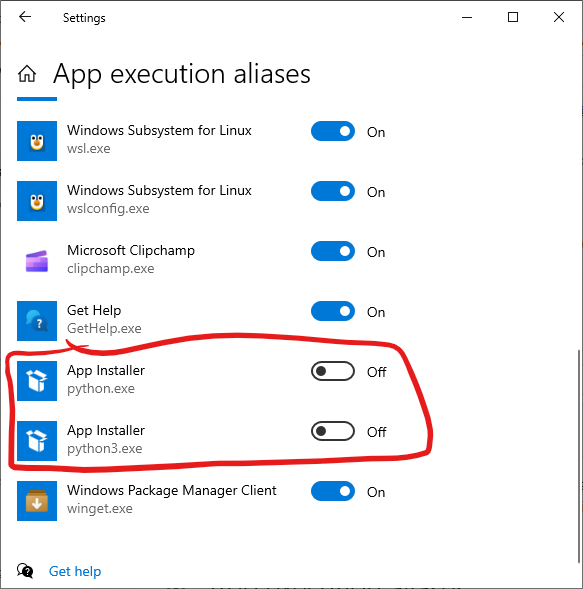
PowerShell as Administrator:
PS C:\WINDOWS\system32> diskpart
Microsoft DiskPart version 10.0.19041.3636
Copyright (C) Microsoft Corporation.
On computer: DESKTOP-0DRJUG2
DISKPART> list disk
Disk ### Status Size Free Dyn Gpt
-------- ------------- ------- ------- --- ---
Disk 0 Online 476 GB 476 GB *
Disk 1 Online 5589 GB 1024 KB *
Disk 2 Online 5589 GB 1024 KB *
Disk 3 Online 931 GB 0 B *
Disk 4 Online 14 GB 0 B
I installed MS Visual Studio, Android Studio and the following tools:
cmake-3.24.2-windows-x86_64
nasm-2.15.05
ninja-win
Python35
Strawberry
VulkanSDK
x86_64-12.2.0-release-win32-seh-rt_v10-rev0
and built QT for Windows with the following commands:
(more…)I updated WSL according to this MS guide:
wsl --update
wsl --shutdown
wsl --version
WSL version: 1.2.0.0
Kernel version: 5.15.90.1
WSLg version: 1.0.51
MSRDC version: 1.2.3770
Direct3D version: 1.608.2-61064218
DXCore version: 10.0.25131.1002-220531-1700.rs-onecore-base2-hyp
Windows version: 10.0.19045.2604
Installed Vulkan SDK and built QT6.4.2 for windows with the following script:
set PATH=C:\WINDOWS\system32;C:\WINDOWS
"C:\Program Files\Microsoft Visual Studio\2022\Professional\VC\Auxiliary\Build\vcvarsall.bat" amd64
set MY_DRIVE=D:
%MY_DRIVE%
mkdir \dev\build\qt
cd \dev\build\qt
set "CMAKE_ROOT=%MY_DRIVE%\dev\tools\cmake-3.24.2-windows-x86_64\bin"
set "NINJA_ROOT=%MY_DRIVE%\dev\tools\ninja-win"
set "PERL_ROOT=%MY_DRIVE%\dev\tools\Strawberry\perl\bin"
set "PYTHON_ROOT=%MY_DRIVE%\dev\tools\Python35"
set VULKAN_SDK=%MY_DRIVE%/dev/tools/VulkanSDK/1.3.239.0
In CMake Tools extension settings I specified my CMake path:
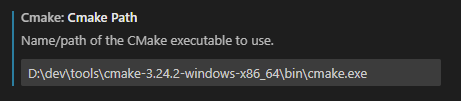
and built my project with MSVC 2022 first and then switched to MinGW.
On my machine with installed MSVC 2022 it automatically generated configuration file %LocalAppData%/CMakeTools/cmake-tools-kits.json:
[
{
"name": "Visual Studio Professional 2022 Release - amd64",
"visualStudio": "04bbaecf",
"visualStudioArchitecture": "x64",
"preferredGenerator": {
"name": "Visual Studio 17 2022",
"platform": "x64",
"toolset": "host=x64"
}
},
{
"name": "Visual Studio Professional 2022 Release - amd64_x86",
"visualStudio": "04bbaecf",
"visualStudioArchitecture": "x64",
"preferredGenerator": {
"name": "Visual Studio 17 2022",
"platform": "win32",
"toolset": "host=x64"
}
},