Updating existing WSL installation
I updated WSL according to this MS guide:
wsl --update
wsl --shutdown
wsl --version
WSL version: 1.2.0.0
Kernel version: 5.15.90.1
WSLg version: 1.0.51
MSRDC version: 1.2.3770
Direct3D version: 1.608.2-61064218
DXCore version: 10.0.25131.1002-220531-1700.rs-onecore-base2-hyp
Windows version: 10.0.19045.2604
wsl --list --online
The following is a list of valid distributions that can be installed.
Install using 'wsl.exe --install <Distro>'.
NAME FRIENDLY NAME
Ubuntu Ubuntu
Debian Debian GNU/Linux
kali-linux Kali Linux Rolling
Ubuntu-18.04 Ubuntu 18.04 LTS
Ubuntu-20.04 Ubuntu 20.04 LTS
Ubuntu-22.04 Ubuntu 22.04 LTS
OracleLinux_8_5 Oracle Linux 8.5
OracleLinux_7_9 Oracle Linux 7.9
SUSE-Linux-Enterprise-Server-15-SP4 SUSE Linux Enterprise Server 15 SP4
openSUSE-Leap-15.4 openSUSE Leap 15.4
openSUSE-Tumbleweed openSUSE Tumbleweed
and tried gedit:
sudo apt update
sudo apt install gedit -y
gedit ~/.bashrc
but got:
(gedit:1854): Gtk-WARNING **: 19:49:45.422: cannot open display:
and the same with gimp:
sudo apt install gimp -y
gimp
Cannot open display:
I fixed this by running:
wsl --set-version Ubuntu-22.04 2
from PowerShell. The conversion took a hour or two, but finally succeeded:
For information on key differences with WSL 2 please visit https://aka.ms/wsl2
Conversion in progress, this may take a few minutes.
The operation completed successfully.
and the version become 2:
wsl -l -v
NAME STATE VERSION
* Ubuntu-22.04 Stopped 2
and I was able to run gedit and gimp:
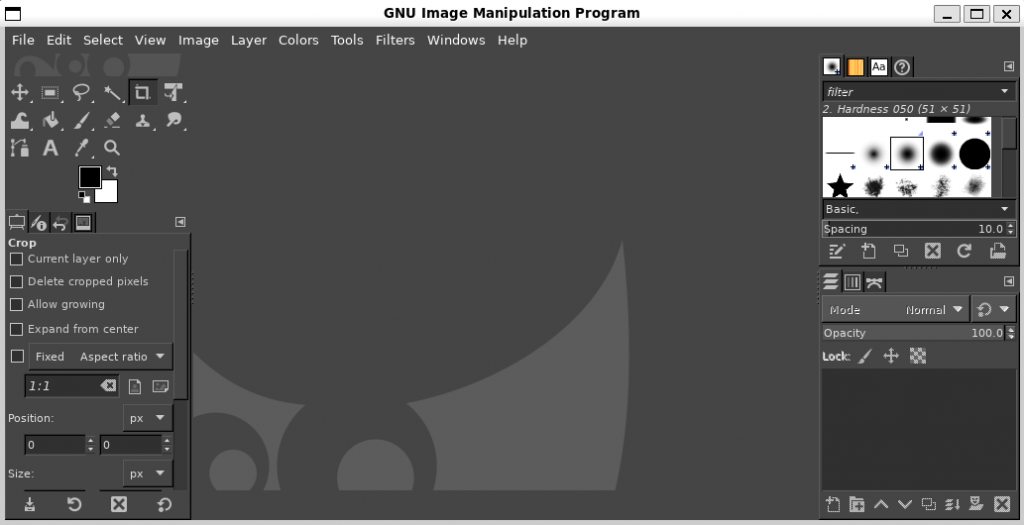
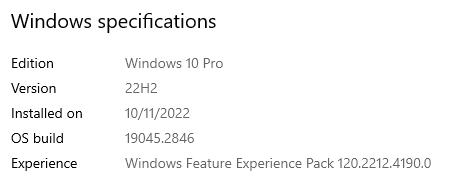
but unfortunately, when I tried the same command:
wsl --set-version Ubuntu-22.04 2
on some other Windows 10 machine it failed with the following message:
For information on key differences with WSL 2 please visit https://aka.ms/wsl2
Conversion in progress, this may take a few minutes.
The operation could not be started because a required feature is not installed.
Error code: Wsl/Service/CreateVm/HCS_E_SERVICE_NOT_AVAILABLE
Also when I tried
wsl --install Ubuntu-20.04
on that machine I got:
Installing: Ubuntu 20.04 LTS
Ubuntu 20.04 LTS has been installed.
Launching Ubuntu 20.04 LTS...
Installing, this may take a few minutes...
WslRegisterDistribution failed with error: 0x80370114
Error: 0x80370114 The operation could not be started because a required feature is not installed.
Press any key to continue...
The installation process for distribution 'Ubuntu-20.04' failed with exit code: 1.
Error code: Wsl/InstallDistro/WSL_E_INSTALL_PROCESS_FAILED
Windows 10 version:
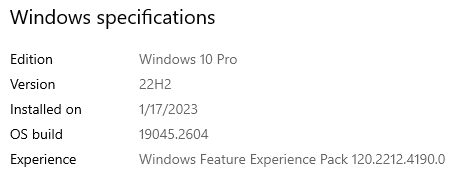
wsl --version
WSL version: 1.2.0.0
Kernel version: 5.15.90.1
WSLg version: 1.0.51
MSRDC version: 1.2.3770
Direct3D version: 1.608.2-61064218
DXCore version: 10.0.25131.1002-220531-1700.rs-onecore-base2-hyp
Windows version: 10.0.19045.2604
but I fixed this by installing Virtual Machine Platform:
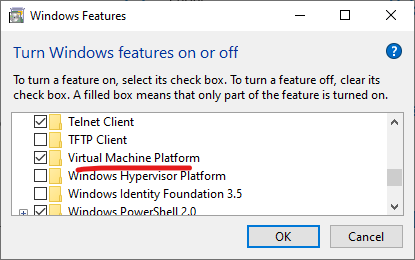
and the conversion completed successfully:
wsl --set-version Ubuntu-22.04 2
For information on key differences with WSL 2 please visit https://aka.ms/wsl2
Conversion in progress, this may take a few minutes.
The operation completed successfully.
A clean installation
On some other Windows 10 machine I did the following in PowerShell:
wsl --install "Ubuntu-22.04"
and it started Ubuntu session in directly in PowerShell:
Installing: Ubuntu 22.04 LTS
Ubuntu 22.04 LTS has been installed.
Launching Ubuntu 22.04 LTS...
Installing, this may take a few minutes...
Please create a default UNIX user account. The username does not need to match your Windows username.
For more information visit: https://aka.ms/wslusers
Enter new UNIX username: def
New password:
Retype new password:
passwd: password updated successfully
Installation successful!
To run a command as administrator (user "root"), use "sudo <command>".
See "man sudo_root" for details.
Welcome to Ubuntu 22.04.2 LTS (GNU/Linux 5.15.90.1-microsoft-standard-WSL2 x86_64)
* Documentation: https://help.ubuntu.com
* Management: https://landscape.canonical.com
* Support: https://ubuntu.com/advantage
This message is shown once a day. To disable it please create the
/home/def/.hushlogin file.
def@rigA:~$
and wsl -l -v command started to display version 2:
NAME STATE VERSION
* Ubuntu-22.04 Running 2
and I was able to start Ubuntu session with the following command in PowerShell:
wsl --distribution Ubuntu-22.04 --user def


Installing deb package on Ubuntu/Debian
https://help.ubuntu.com/kubuntu/desktopguide/C/manual-install.html
https://wireframesketcher.com/support/install/installing-deb-package-on-ubuntu-debian.html
Firewall:
https://stackoverflow.com/questions/61860208/running-graphical-linux-desktop-applications-from-wsl-2-error-e233-cannot-op
https://askubuntu.com/questions/930425/gedit1430-gtk-warning-cannot-open-display
Simply install GNOME:
sudo apt -y install gnome
https://askubuntu.com/questions/1449804/wsl-when-i-try-to-use-gui-package-get-error-cant-open-display
https://askubuntu.com/questions/1389908/running-gui-apps-under-wsl
You need to install on Windows an X-server to be launched from Windows to be used by WSL graphical applications.
https://superuser.com/questions/1580610/how-to-run-gui-apps-with-windows-subsystem-for-linux
I chose to use VcXsrv in WSL (Windows 10 Subsystem for Linux). I recommend everyone do their research between xming (the accepted answer) and VcXsrv before selecting one or the other for Graphical User Interface (GUI) support in Windows 10 Ubuntu 16.04.
https://askubuntu.com/questions/993225/whats-the-easiest-way-to-run-gui-apps-on-windows-subsystem-for-linux
The same issue:
https://github.com/microsoft/WSL/issues/7950
Run a specific Linux distribution from PowerShell or CMD
https://learn.microsoft.com/en-us/windows/wsl/basic-commands#run-a-specific-linux-distribution-from-powershell-or-cmd
Access WSL2 files from Windows:
\\wsl.localhost\Ubuntu-22.04\home\dmitriano