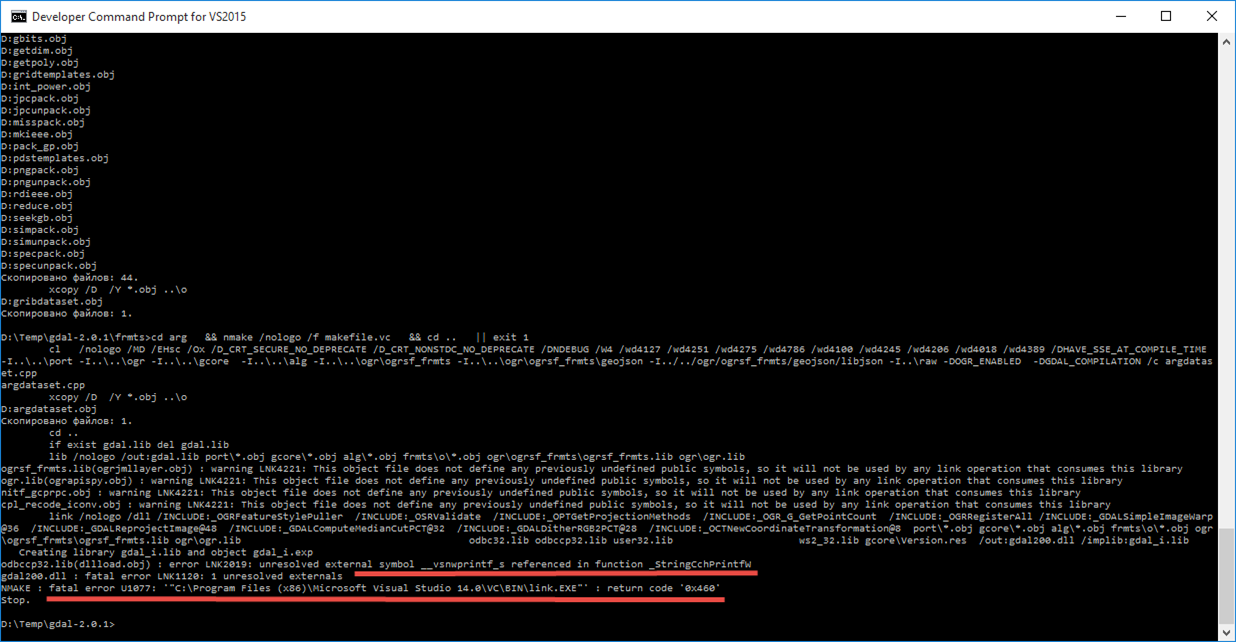python -m pip install frida-tools
Collecting frida-tools
Downloading frida-tools-14.4.5.tar.gz (4.7 MB)
━━━━━━━━━━━━━━━━━━━━━━━━━━━━━━━━━━━━━━━━ 4.7/4.7 MB 2.8 MB/s 0:00:01
Installing build dependencies ... done
Getting requirements to build wheel ... done
Preparing metadata (pyproject.toml) ... done
Requirement already satisfied: colorama<1.0.0,>=0.2.7 in c:\dev\tools\python313\lib\site-packages (from frida-tools) (0.4.6)
Collecting frida<18.0.0,>=17.2.8 (from frida-tools)
Downloading frida-17.2.17-cp37-abi3-win_amd64.whl.metadata (2.3 kB)
Collecting prompt-toolkit<4.0.0,>=2.0.0 (from frida-tools)
Downloading prompt_toolkit-3.0.52-py3-none-any.whl.metadata (6.4 kB)
Collecting pygments<3.0.0,>=2.0.2 (from frida-tools)
Downloading pygments-2.19.2-py3-none-any.whl.metadata (2.5 kB)
Collecting websockets<14.0.0,>=13.0.0 (from frida-tools)
Downloading websockets-13.1-cp313-cp313-win_amd64.whl.metadata (7.0 kB)
Collecting wcwidth (from prompt-toolkit<4.0.0,>=2.0.0->frida-tools)
Downloading wcwidth-0.2.13-py2.py3-none-any.whl.metadata (14 kB)
Downloading frida-17.2.17-cp37-abi3-win_amd64.whl (41.8 MB)
━━━━━━━━━━━━━━━━━━━━━━━━━━━━━━━━━━━━━━━━ 41.8/41.8 MB 10.6 MB/s 0:00:04
Downloading prompt_toolkit-3.0.52-py3-none-any.whl (391 kB)
Downloading pygments-2.19.2-py3-none-any.whl (1.2 MB)
━━━━━━━━━━━━━━━━━━━━━━━━━━━━━━━━━━━━━━━━ 1.2/1.2 MB 10.4 MB/s 0:00:00
Downloading websockets-13.1-cp313-cp313-win_amd64.whl (159 kB)
Downloading wcwidth-0.2.13-py2.py3-none-any.whl (34 kB)
Building wheels for collected packages: frida-tools
Building wheel for frida-tools (pyproject.toml) ... done
Created wheel for frida-tools: filename=frida_tools-14.4.5-py3-none-any.whl size=4699595 sha256=115f2de0f912d70ee9eed25c26b0460f4fe24213359dd46a0ffec3e96e24c911
Stored in directory: c:\users\dmitr\appdata\local\pip\cache\wheels\a6\b2\fb\eff238e22a7ceffee8c7a366ce7ff4011af13c77a103f870d4
Successfully built frida-tools
Installing collected packages: wcwidth, websockets, pygments, prompt-toolkit, frida, frida-tools
━━━━━━━━━━━━━╺━━━━━━━━━━━━━━━━━━━━━━━━━━ 2/6 [pygments] WARNING: The script pygmentize.exe is installed in 'C:\dev\tools\Python313\Scripts' which is not on PATH.
Consider adding this directory to PATH or, if you prefer to suppress this warning, use --no-warn-script-location.
━━━━━━━━━━━━━━━━━━━━━━━━━━━━━━━━━╺━━━━━━ 5/6 [frida-tools] WARNING: The scripts frida-apk.exe, frida-compile.exe, frida-create.exe, frida-discover.exe, frida-itrace.exe, frida-join.exe, frida-kill.exe, frida-ls-devices.exe, frida-ls.exe, frida-pm.exe, frida-ps.exe, frida-pull.exe, frida-push.exe, frida-rm.exe, frida-trace.exe and frida.exe are installed in 'C:\dev\tools\Python313\Scripts' which is not on PATH.
Consider adding this directory to PATH or, if you prefer to suppress this warning, use --no-warn-script-location.
Successfully installed frida-17.2.17 frida-tools-14.4.5 prompt-toolkit-3.0.52 pygments-2.19.2 wcwidth-0.2.13 websockets-13.1