I cloned RenderDoc’s repository:
git clone https://github.com/baldurk/renderdoc.git
easily built renderdoc\renderdoc.sln with MSVC2022 on my home machine, opened my Lines Game built on Windows with OpenGL:
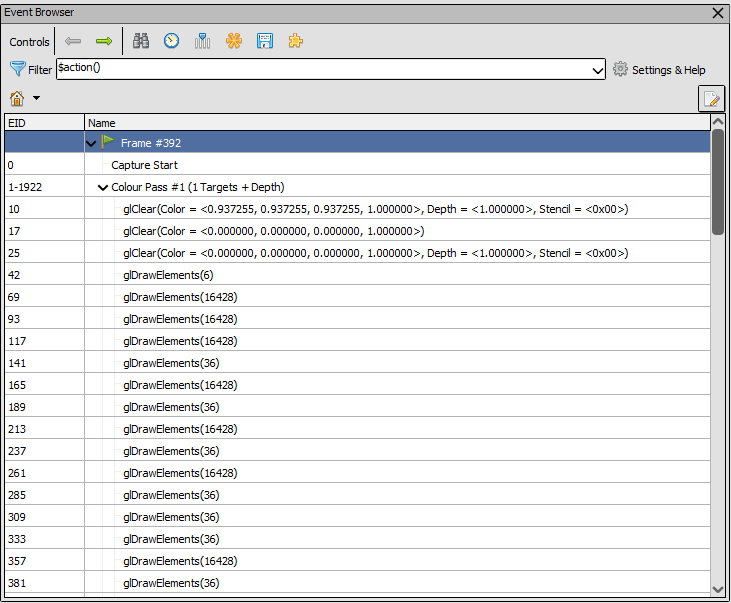
I cloned RenderDoc’s repository:
git clone https://github.com/baldurk/renderdoc.git
easily built renderdoc\renderdoc.sln with MSVC2022 on my home machine, opened my Lines Game built on Windows with OpenGL:
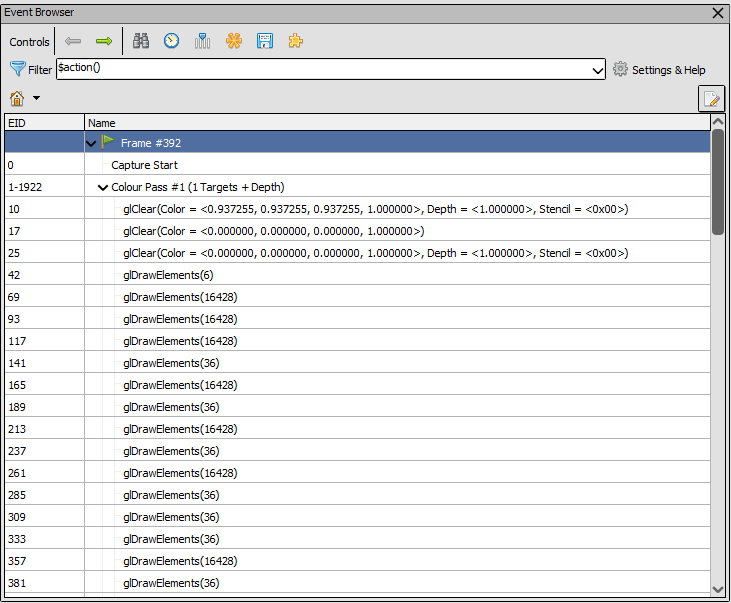
The basic commands for using apitrace with an OpenGL application are:
apitrace trace --api=gl MyApp qapitrace MyApp.trace apitrace dump --blobs MyApp.trace
The last command generates blobs that can be inspected with the following command, for example:
tail -c $((12*10)) ~/repos/MyApp/build/blob_call2325.bin | xxd -g1
Or by writing a simple C++ program that converts them into CVS format:
To learn OpenGL I wrote a simple game that utilizes the most of basic OpenGL ES 2.0 (and partially 3.0) techniques:
In my previous post Testing XAML App for OpenGL ES on Windows 10 Mobile Device I described the changes I made to UWP application based on “XAML App for OpenGL ES (Universal Windows)” template to demonstrate some strange effect related to the transparency of the image drawn with OpenGL ES in SwapChainPanel. But I did yet another experiment with this application and got some beautiful pictures that demonstrate what happens if I make the scene completely transparent with the following code:
void SimpleRenderer::Draw()
{
glEnable(GL_DEPTH_TEST);
glClearColor(0.0f, 0.0f, 0.0f, 0.0f);
glClear(GL_COLOR_BUFFER_BIT | GL_DEPTH_BUFFER_BIT);
...
}
Today I played a bit with a UWP application based on “XAML App for OpenGL ES (Universal Windows)” template and realized that there is some specific bug probably related to the interaction between SwapChainPanel and OpenGL surface. First, I made the cube transparent by changing two lines of code in the vertex shader:
const std::string vs = STRING
(
uniform mat4 uModelMatrix;
uniform mat4 uViewMatrix;
uniform mat4 uProjMatrix;
attribute vec4 aPosition;
attribute vec3 aColor;
varying vec4 vColor;
void main()
{
gl_Position = uProjMatrix * uViewMatrix * uModelMatrix * aPosition;
vColor = vec4(aColor, 0.1);
}
);
Typically ANGLE library is used with OpenGL 2.0, but I successfully tried to enable OpenGL 3.0:
const EGLint contextAttributes[] =
{
EGL_CONTEXT_CLIENT_VERSION, 3,
EGL_NONE
};
and used some OpenGL 3.0 features in my Universal Windows App. But today I tried to compile my application with the new version of ANGLE library and got EGL_BAD_CONFIG error while creating the OpenGL context. The source code that returns this error checks some EGL_OPENGL_ES3_BIT_KHR that is not set in the new version:
if (clientMajorVersion == 3 && !(configuration->conformant & EGL_OPENGL_ES3_BIT_KHR))
{
return Error(EGL_BAD_CONFIG);
}
In this article, I will show how the basic OpenGL ES 2.0/3.2 techniques, allowing to utilize the power of modern GPUs, can be used to draw 2D vector nautical charts by the example of S57 format. And as you probably already have guessed, the first technique I am going to consider is using vertex buffers for storing objects that makes up the chart. I will say at once that it is not a trivial task because, for example, some area in S57 chart can be filled and outlined with specific patterns generated from so called Presentation Library and at that, the fill pattern should be aligned to the left-top corner of the screen, but not to the area itself, so when the user shift the chart, the fill pattern does not move. The other example is a point objects or symbol that should be shown in the center of the visible part of an area, so its geographical coordinates changes when the user offsets or scales the chart. Theoretically, if we have OpenGL ES 3.2, we can use geometry shaders for drawing patterns, but if we have only OpenGL ES 2.0 that does not support geometry shaders, those patterns can also be drawn with the vertex buffers that should be regenerated each time the user changes the scale. So let’s start to solve this complex task with a simple example when we have geographic area or polygon filled with blue color, at least this example will demonstrate the basic idea of using the vertex buffers.
Cross platform (Android, iOS, UWP) OpenGLES 2 application can be easily created in VS2015 using “OpenGLES 2 Application (Android, iOS, Windows Universal)” project template:
Visual Studio 2015 allows easily combine OpenGL graphics with XAML controls in a single window. To accomplish this task we can create a new project based on “XAML App for OpenGL ES (Universal Windows)” template:
ANGLE is a wrapper library that implements OpenGL ES API (version 2.0 and parts of 3.0) and translates OpenGL ES calls to their DirectX equivalents. See https://github.com/MSOpenTech/angle for more information.
There are two options how to use ANGLE: install its binaries as a NuGet package or compile it from the source code. I believe that cool software developers, like real heroes, never search easy ways, so I decided to compile ANGLE from the source code with VS2015 Community.
First I cloned the repository and ensured that my branch is ms-master: