Go to Control Panel->Programs and Features->Turn Windows features on or off, select FTP Service and IIS Management Console under Internet Information Services and press OK button:
Go to Control Panel->Administrative Tools->Internet Information Service (IIS) Manager , right click on Sites and create FTP site with your preferences:
Also probably you need to enable some Firewall rules:
Note that by default FTP will work in ASCII mode, so to enable binary mode you need to type ‘bin’ at the command line in your FTP client. For example, I use the following bash script to upload files to my Windows FTP server:
ftp -inv 2> $ERROR_LOG <<EOF open $FTP_UPLOAD_SITE user $FTP_UPLOAD_USER $FTP_UPLOAD_PASSWORD bin cd $FTP_UPLOAD_PATH put $1 close bye EOF
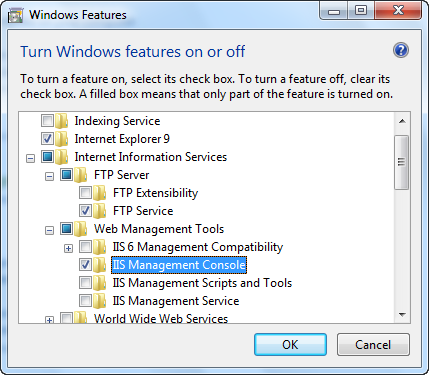
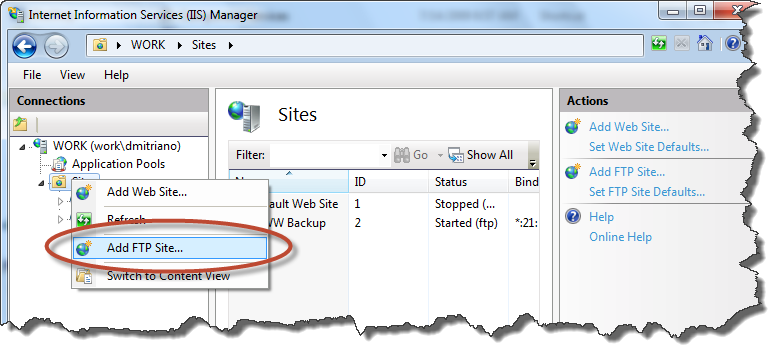
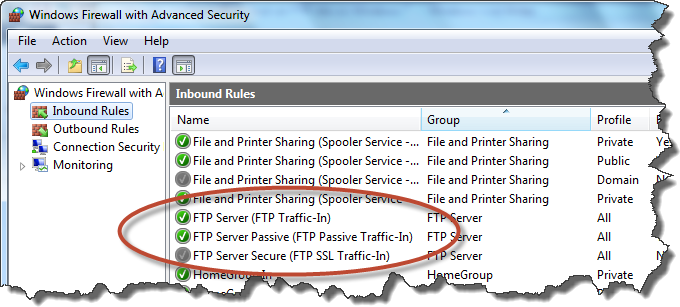


MauricioAugust 7, 2012 Got it because IPv6 Ready! CentOS Version 6.2 is the openatirg system of choice for those looking for a highly stable version of Linux that offers enterprise-level reliability.