Two transformed cubes:
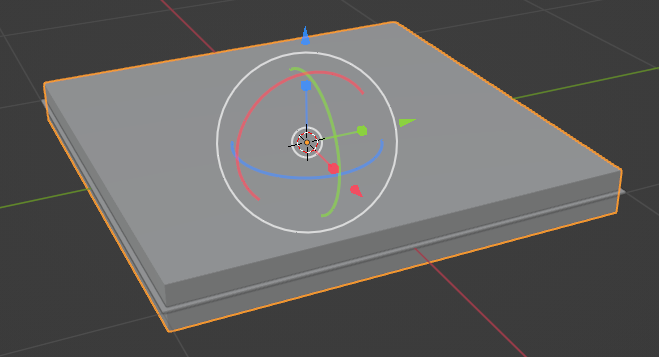
Applied bevel tool:
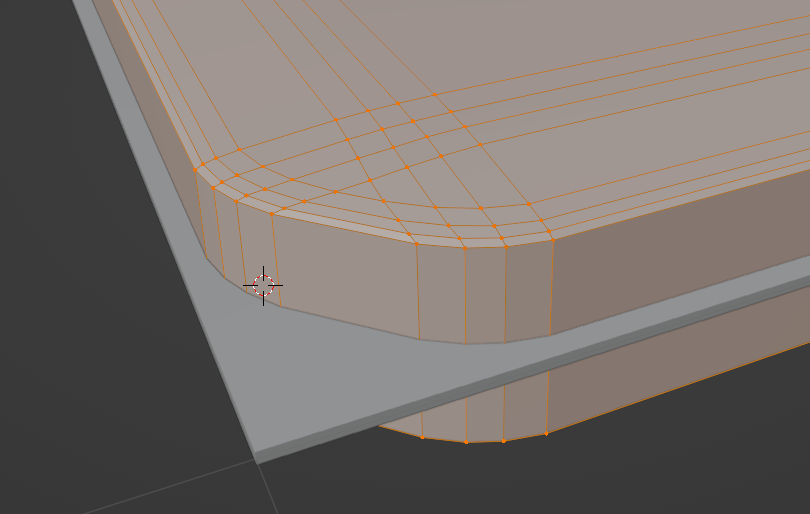
Applied smooth tool:
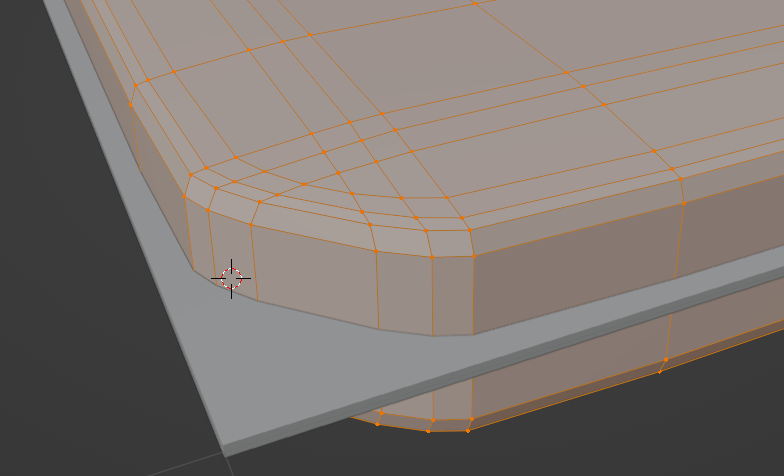
Applied bevel + smooth again:
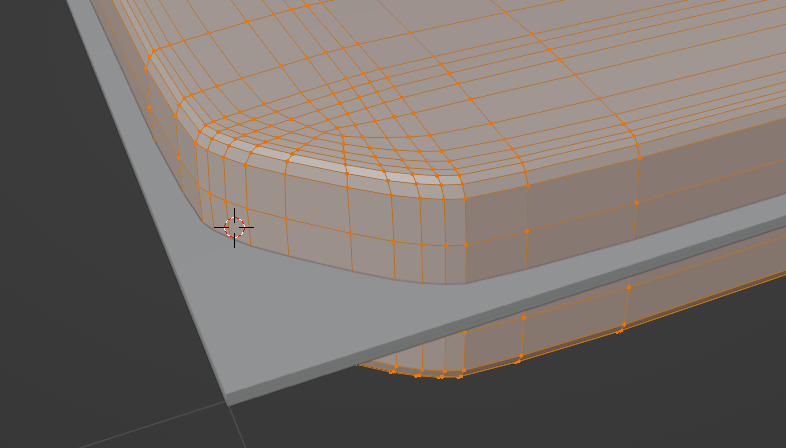
There was the following icon in the right panel:
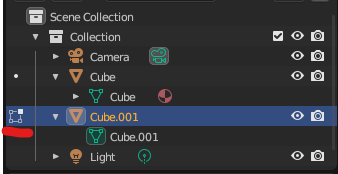
it means that the object is in Edit Mode:
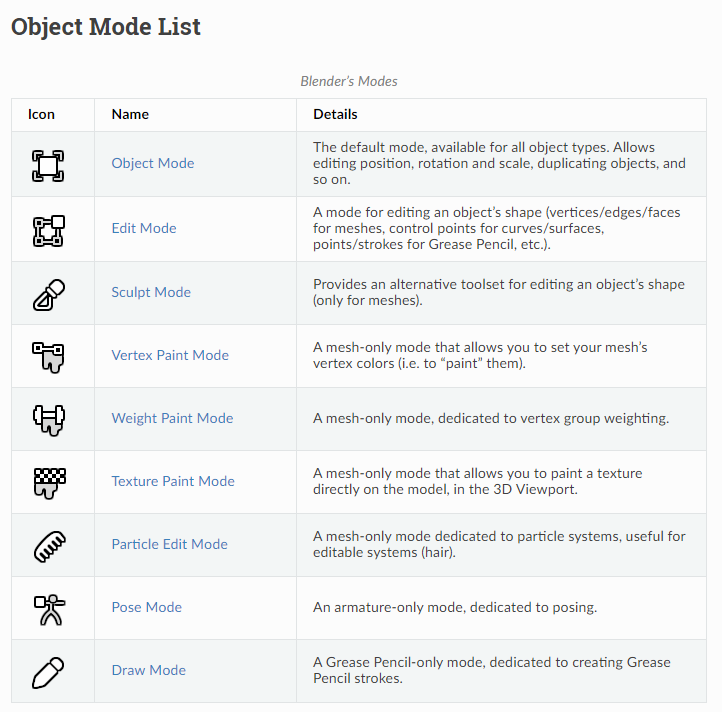
Cutting with another cube:
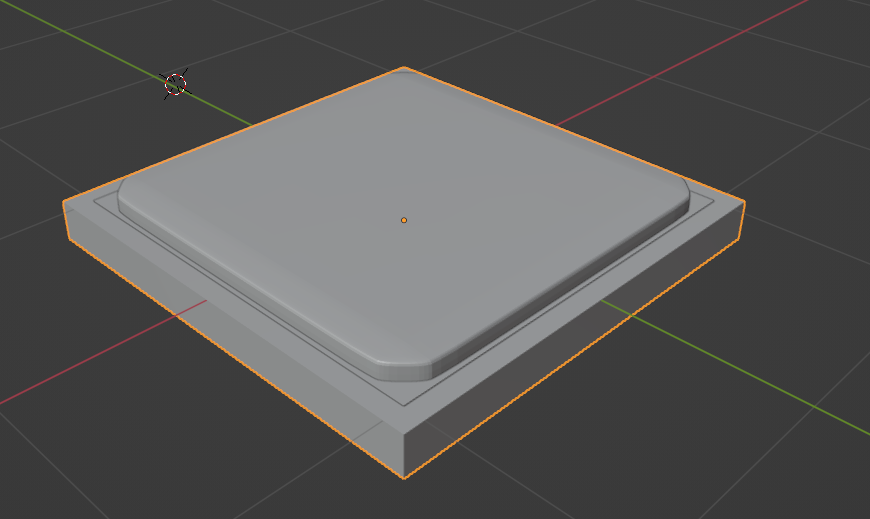
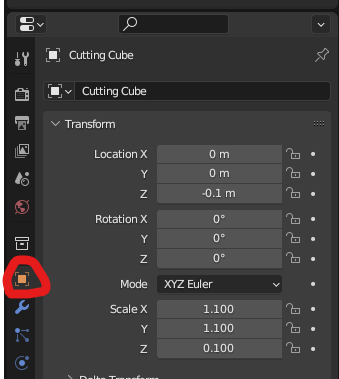
With hidden cutting cube:
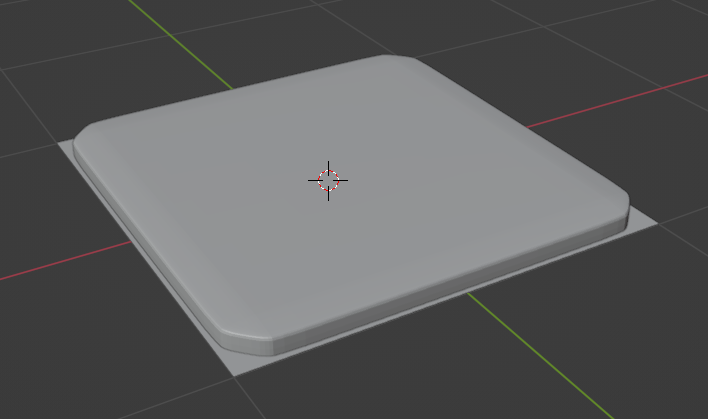
Subdivision does not make it smother:
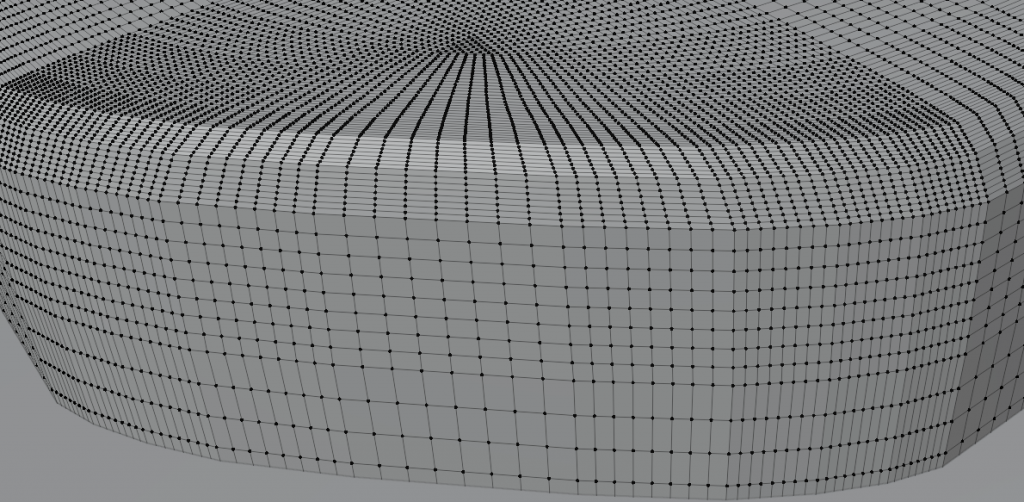
But subdivide + smooth probably does:
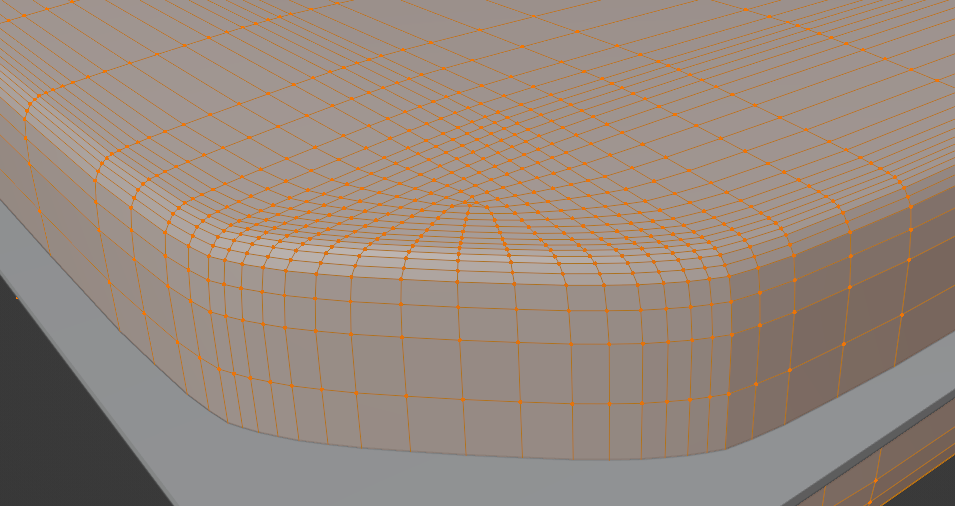
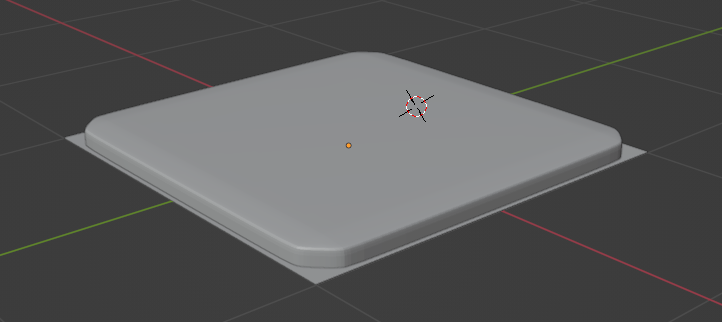
There is an alternate way with a bevel modifier:
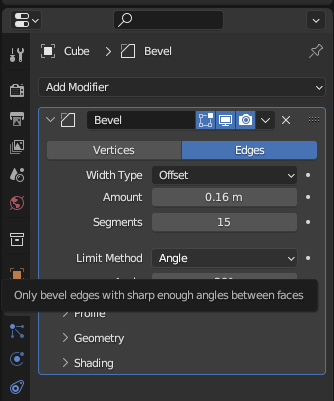



How to CUT an OBJECT with another OBJECT in Blender – Boolean modifier
https://www.youtube.com/watch?v=LCzCi2_hX3w
3 Ways to CUT HOLES in Objects in Blender
https://www.youtube.com/watch?v=kUwra0cM4To
3 ways to Slice Objects | Blender Secrets
https://www.youtube.com/watch?v=yFy0kiAIUXQ
How to round edges (Blender tutorial)
https://www.youtube.com/watch?v=bZQeZUly9h0
A better way with Bevel modifier + Shade smooth:
Blender 2.91 Tutorial: Create A Cube With Round Edges And Corners. The Easy Way.
https://www.youtube.com/watch?v=9NYDnjotQbc
Separate vertices:
How to Round Edges or Corners | Blender Tutorial
https://www.youtube.com/watch?v=wcCB4Nkoxfo
Modifier:
Blender Tutorial – How to Bevel in Blender
https://www.youtube.com/watch?v=LVvhdZszwqU
Tutorial: Blender MODELLING For Absolute Beginners – Simple Human
https://www.youtube.com/watch?v=9xAumJRKV6A&t=254s
Extrude, Scale:
ABSOLUTE Beginner Basics.. Blender For Noobs
https://www.youtube.com/watch?v=Z8sg0nHNTTo
O + G:
Proportional Editing in BLENDER (Micro Tip)
https://www.youtube.com/watch?v=FWZKwU5-u18