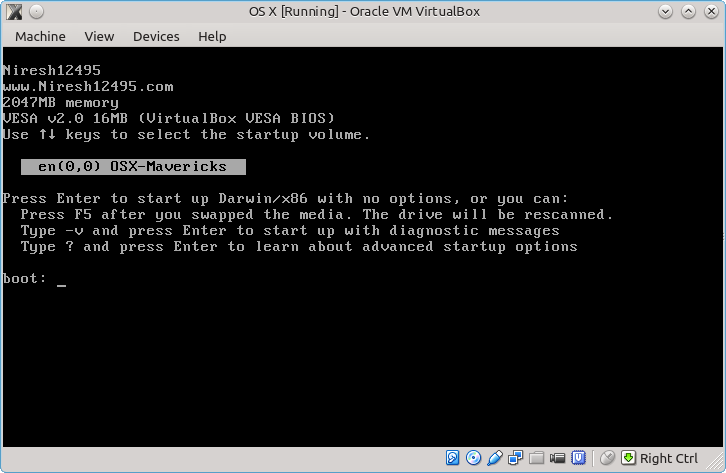I successfully installed Mac OS X Snow Leopard on Virtual Box using iBoot. iBoot requires “Enable EFI …” to be unchecked:
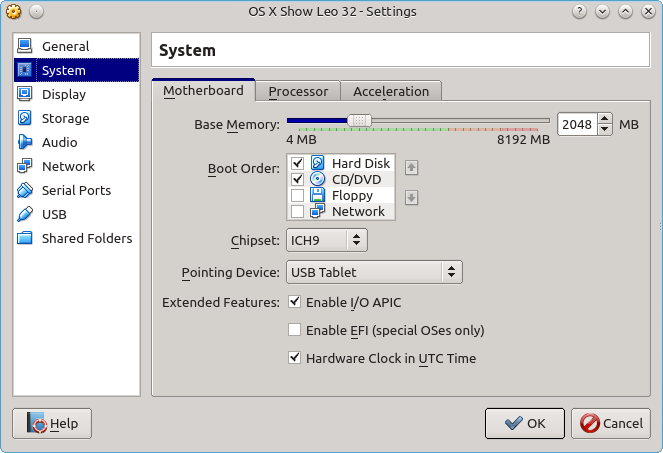
Also it requires SATA to be in AHCI mode, and HPET set o 64-bit:
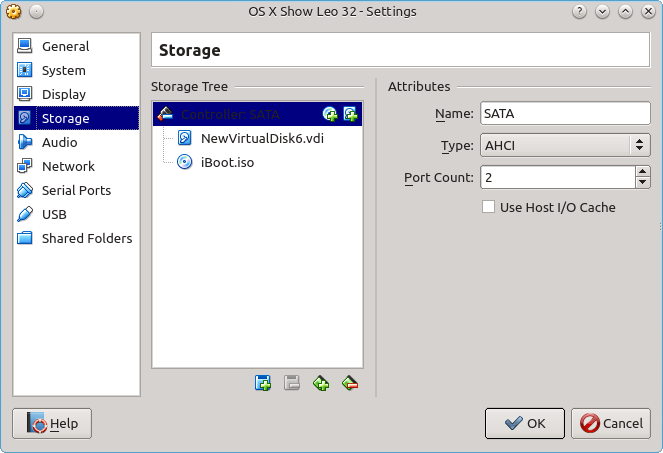
With both hard disk and DVD on a single IDE controller the installation starts and the graphical screen and the gray apple appears, but the installation process hangs up after that, so looks like SATA can be better than IDE. I set video memory to 128MB and enabled 3D acceleration, also I saw some manuals telling that the audio should be ‘Intel HD Audio’. Below I provided the Virtual Box settings summary:
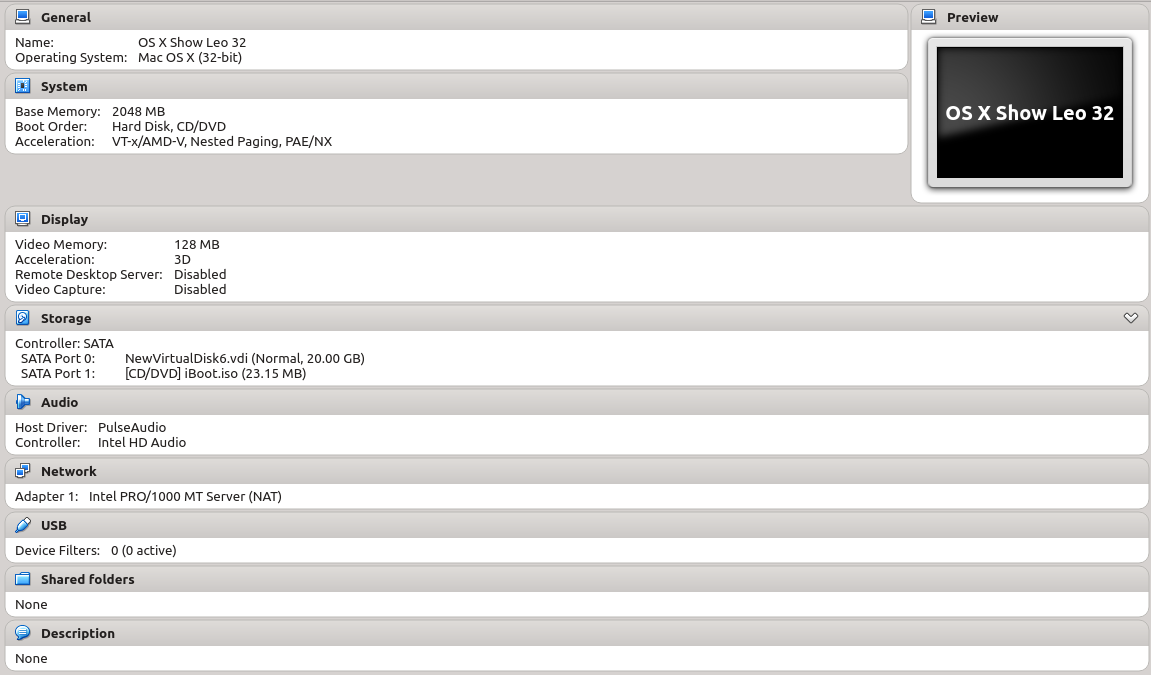
iBoot initially boots with its own CD, then I insert the OS installation DVD and press F5. Normally it will show that there is no disk:
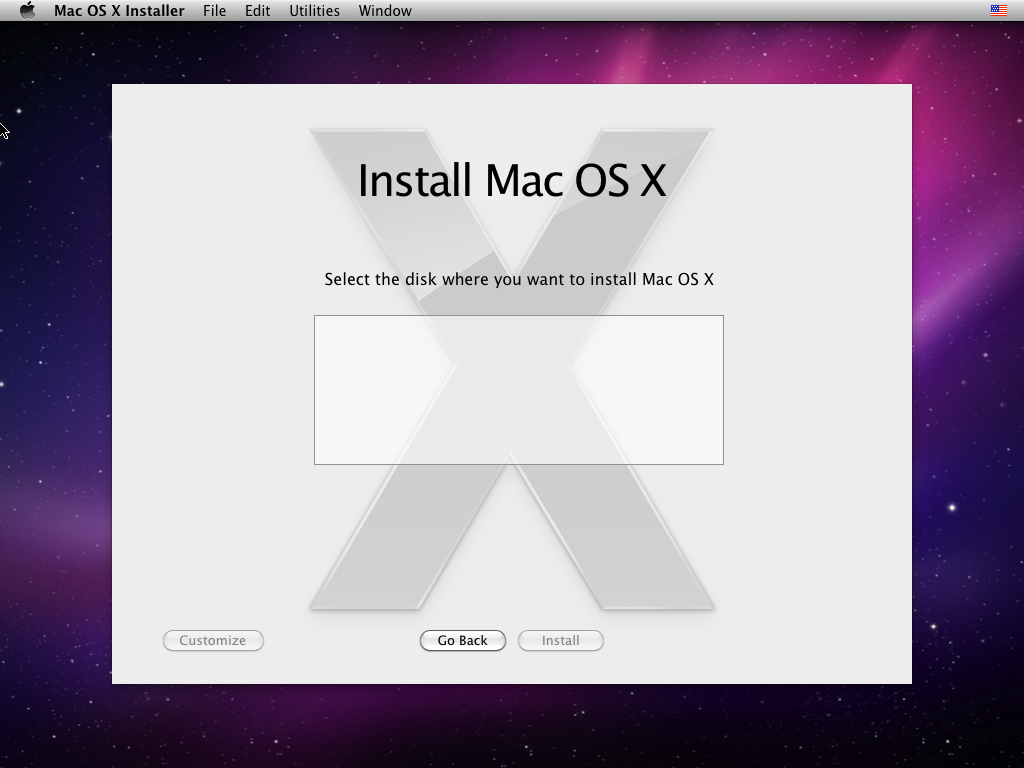
at this point open Disk Utility and press Erase button:
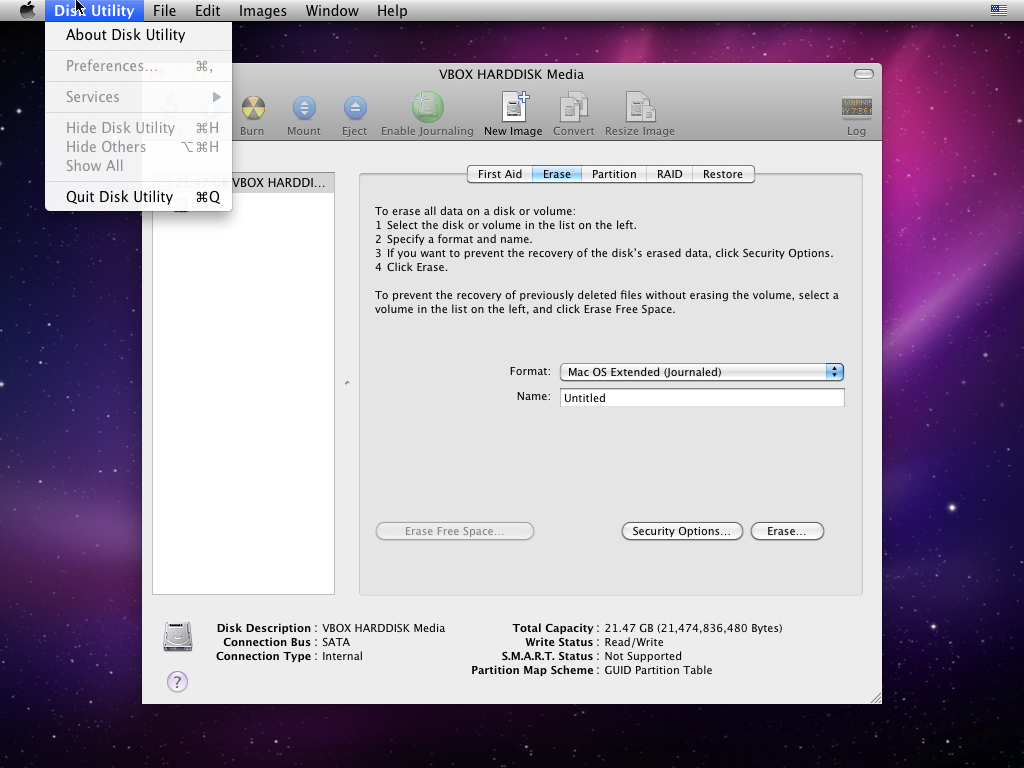
and it will do all the partitioning and formatting:
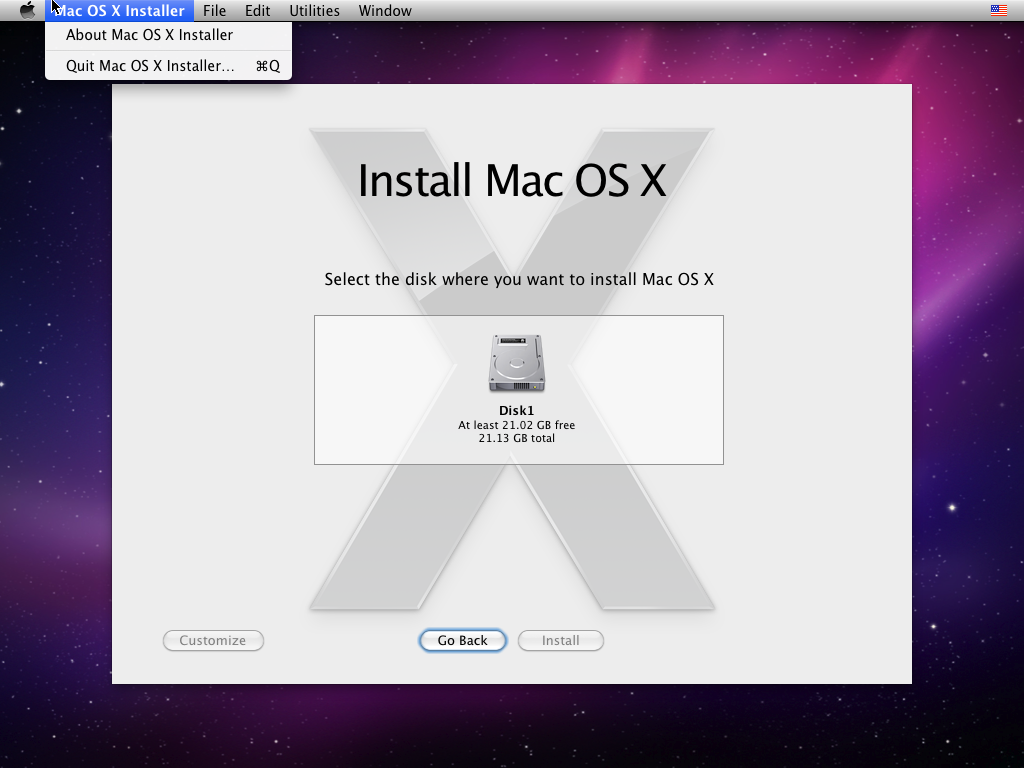
After that it offers to enter or create the Apple ID, and the final screen looks like this:
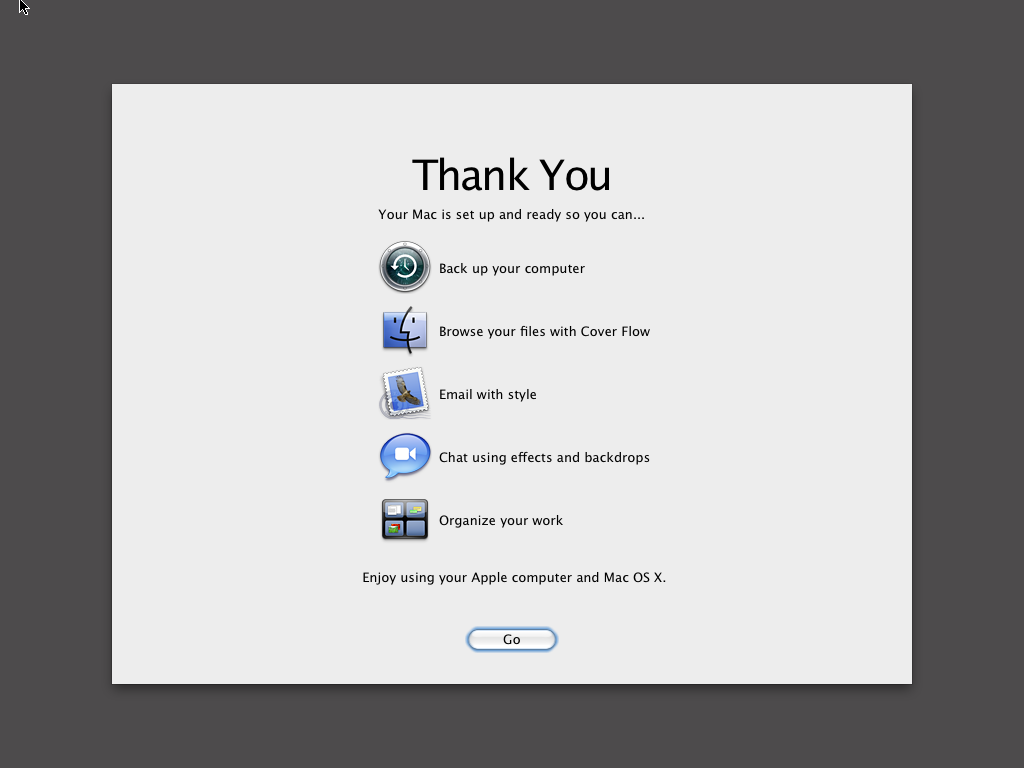
The system works, but looks like there is no sound yet:
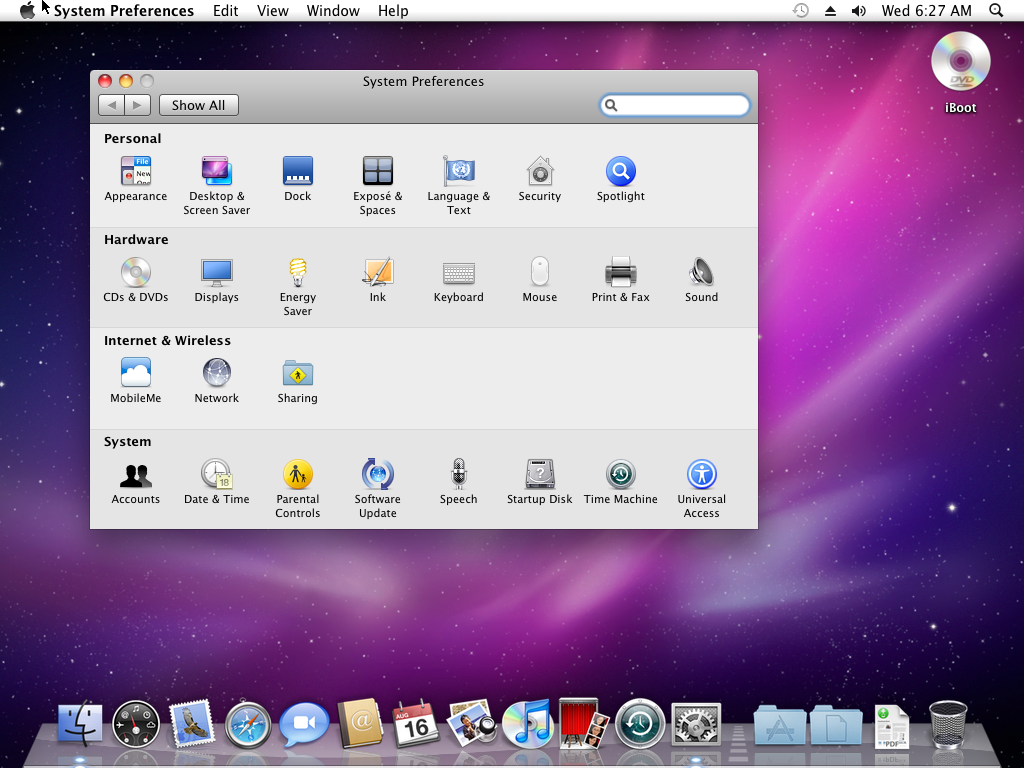
Some other installation images did not load, showing me the messages that I did not understand yet:
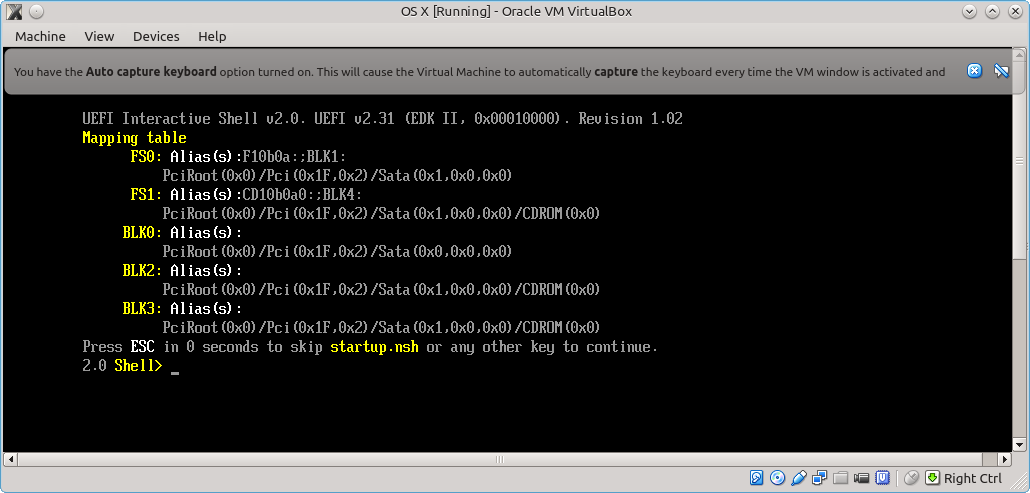
this is probably the result of pressing some special button during startup: