On 4/22/2021 at 00:05 my trading bot detected VIA/BTC pump on Binance crypto exchange and I did the following successful trades:
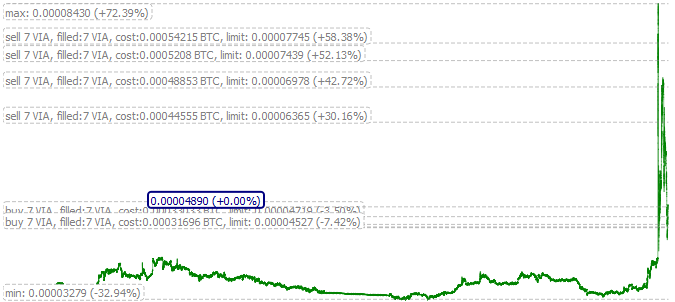
On 4/22/2021 at 00:05 my trading bot detected VIA/BTC pump on Binance crypto exchange and I did the following successful trades:
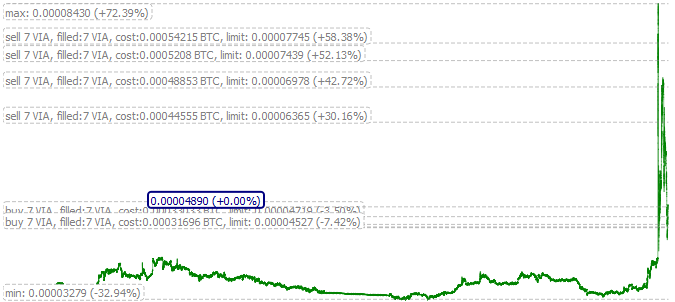
Today I started to mine BTG on my 3GB farm. The miner consumes about 1.7MB on HiveOS:
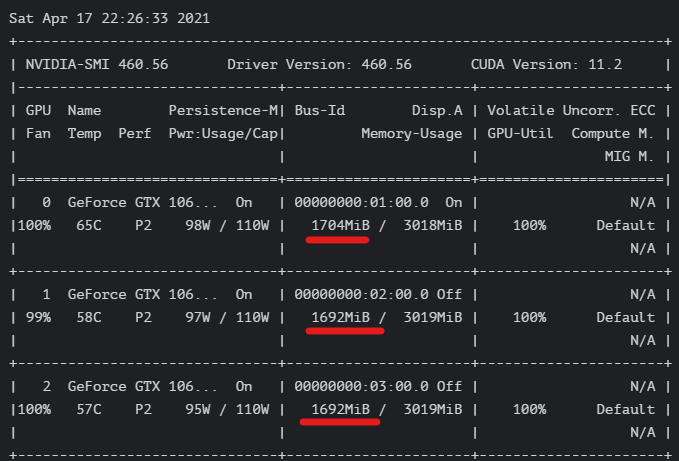
BTG did 3X in April and theoretically it can be the most profitable coin on 3GB cards.
(more…)There was some strange partition /dev/sda2 of 6.5G size on my HiveOS:
root@rig0:/# cat /proc/partitions
major minor #blocks name
8 0 117219767 sda
8 1 20480 sda1
8 2 7323648 sda2
root@rig0:/# df -h
Filesystem Size Used Avail Use% Mounted on
udev 1.9G 0 1.9G 0% /dev
tmpfs 383M 44M 340M 12% /run
/dev/sda2 6.8G 6.5G 0 100% /
tmpfs 1.9G 0 1.9G 0% /dev/shm
tmpfs 5.0M 0 5.0M 0% /run/lock
tmpfs 1.9G 0 1.9G 0% /sys/fs/cgroup
tmpfs 100M 16K 100M 1% /tmp
tmpfs 1.9G 0 1.9G 0% /var/tmp
tmpfs 1.9G 30M 1.9G 2% /var/log
tmpfs 1.9G 0 1.9G 0% /var/log/journal
tmpfs 1.9G 0 1.9G 0% /var/log/apt
/dev/sda1 20M 5.7M 15M 29% /hive-config
When I upload a file via SSH to my VPS server with Beeline mobile internet connection, the speed is about 300KB/sec – 800KB/sec:
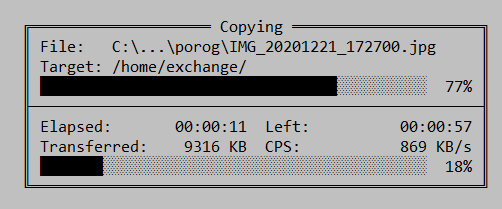
sudo apt install ejabberd
ufw allow to any port 5280 proto tcp
ufw allow to any port 5222 proto tcp
ufw allow to any port 5269 proto tcp
ufw allow to any port 7777 proto tcp
sudo nano /etc/ejabberd/ejabberd.yml
##
## hosts: Domains served by ejabberd.
## You can define one or several, for example:
## hosts:
## - "example.net"
## - "example.com"
## - "example.org"
##
hosts:
- "developernote.com"
...
###. ====================
###' ACCESS CONTROL LISTS
acl:
##
## The 'admin' ACL grants administrative privileges to XMPP accounts.
## You can put here as many accounts as you want.
##
admin:
user:
- "admin": "developernote.com"
The code below compiles with a warning:
#include <iostream>
#include <limits>
#include <cstdint>
int main()
{
int64_t m1 = -std::numeric_limits<int64_t>::min();
int64_t m2 = -m1;
std::cout << m1 << std::endl << m2 << std::endl << std::numeric_limits<int64_t>::max() << std::endl;
return 0;
}
When a link is dragged from a browser on Window 10 platform it contains the page title, but they did not make it accessible in QML:
import QtQuick 2.15
import QtQuick.Controls 2.15
ApplicationWindow {
visible: true
width: 640
height: 480
title: qsTr("Scroll")
id: root
DropArea {
id: dropArea;
anchors.fill: parent
onEntered: {
root.color = "gray";
drag.accept (Qt.LinkAction);
}
Installed Java SDK:
sudo apt update
sudo apt install default-jdk
javac --version
javac 11.0.9.1
Cloned the repository:
git clone https://github.com/tronprotocol/wallet-cli
And found the following in wallet-cli\src\main\resources\config.conf:
#include <iostream>
template <typename T>
void PrintValue(T val)
{
if constexpr (std::is_signed_v<T>)
{
std::cout << "signed";
}
else
{
std::cout << "unsigned";
}
std::cout << std::endl << val << std::endl;
}
When the user enters a page or post password WordPress sets wp_postpass_XXXX cookie:
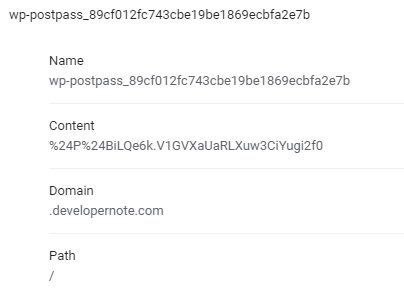
Use chrome://settings/cookies/detail?site=developernote.com to see the cookies in Google Chrome browser.