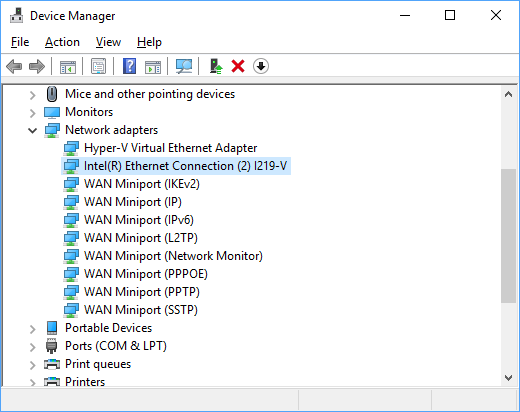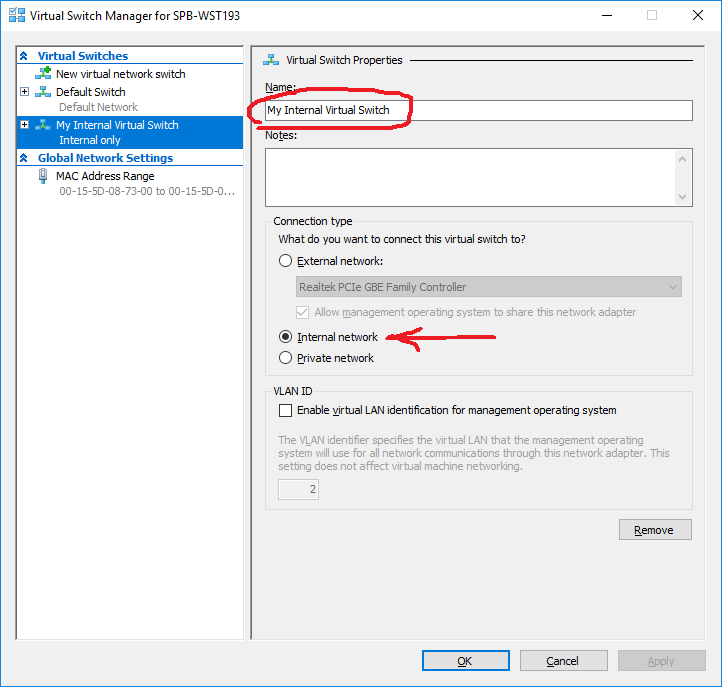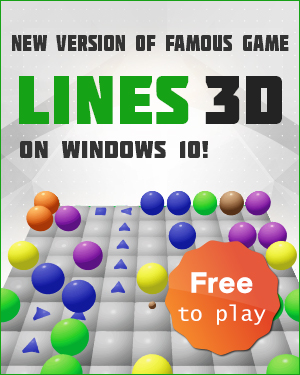I am not sure it is a correct way, but I was able to do this:
git clone --recursive https://code.qt.io/qt/qt5.git --branch v5.10.1
and all the submodules were checked out with commit hashes tag v5.10.1 points to:
You are in 'detached HEAD' state. You can look around, make experimental changes and commit them, and you can discard any commits you make in this state without impacting any branches by performing another checkout. ... Submodule path 'qt3d': checked out '31f424bb81cd2583920d3d521e1e01f01c2d28e2' ...