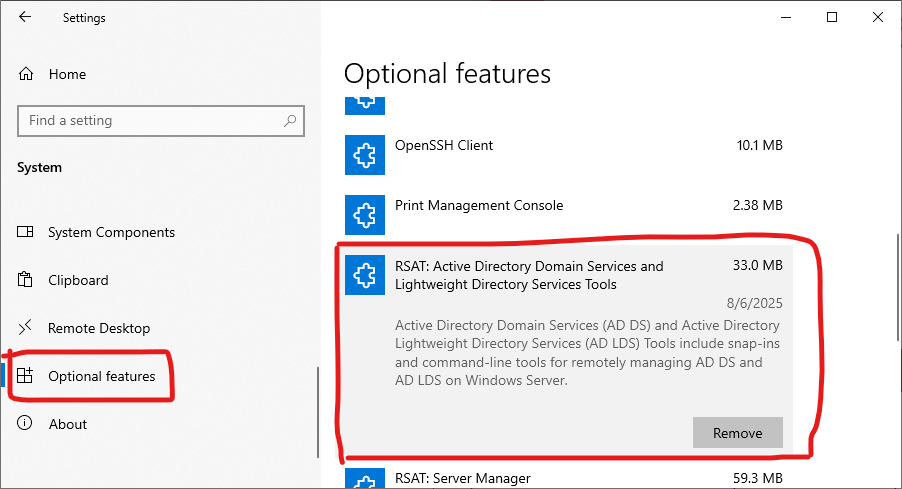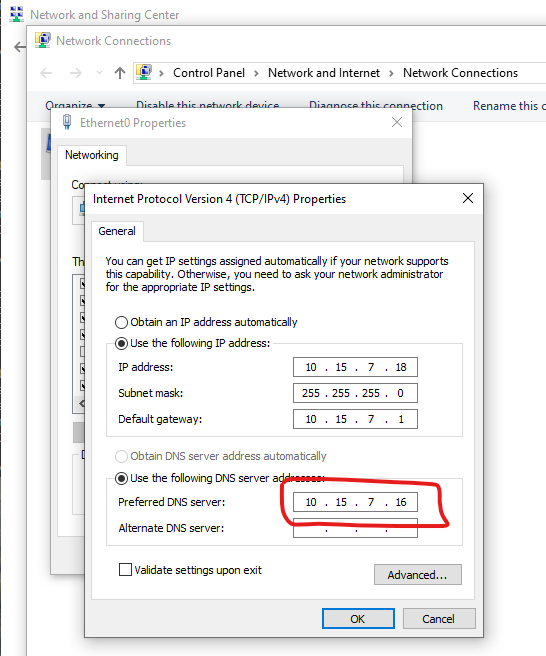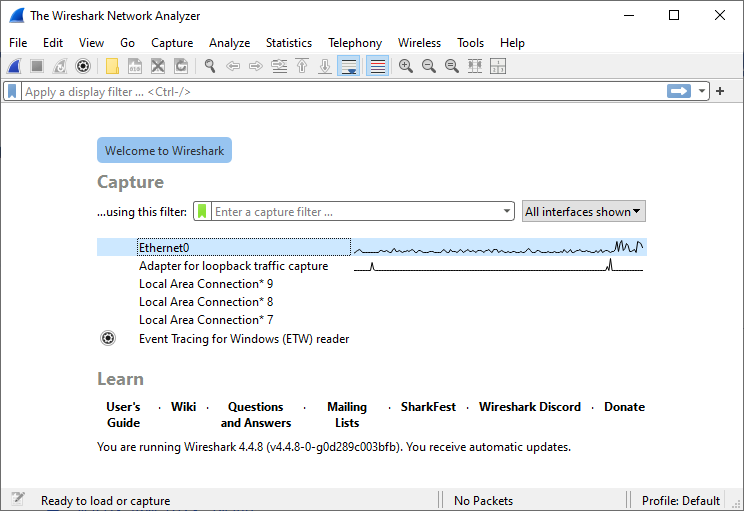Forwarding is disabled by default:
Get-NetIPInterface | Select-Object ifIndex,InterfaceAlias,ConnectionState,Forwarding
ifIndex InterfaceAlias ConnectionState Forwarding
------- -------------- --------------- ----------
57 vEthernet (WSL (Hyper-V firewall)) Connected Disabled
38 vEthernet (Default Switch) Connected Disabled
17 Ethernet 2 Disconnected Disabled
14 Local Area Connection* 10 Disconnected Disabled
22 Local Area Connection* 9 Disconnected Disabled
18 OpenVPN Connect DCO Adapter Disconnected Disabled
7 Wi-Fi Connected Disabled
5 Local Area Connection Disconnected Disabled
1 Loopback Pseudo-Interface 1 Connected Disabled
57 vEthernet (WSL (Hyper-V firewall)) Connected Disabled
38 vEthernet (Default Switch) Connected Disabled
17 Ethernet 2 Disconnected Disabled
14 Local Area Connection* 10 Disconnected Disabled
22 Local Area Connection* 9 Disconnected Disabled
18 OpenVPN Connect DCO Adapter Disconnected Disabled
7 Wi-Fi Connected Disabled
5 Local Area Connection Disconnected Disabled
1 Loopback Pseudo-Interface 1 Connected Disabled