GPU on my GTX 1060 3GB burned out a bit:

Below I provided my dialog with Binance support:
what about sparks?
I mean should I expect them?
avatar
Can I know is this previous question or something else please ?
no, it is about Spark airdrop
I held XRP on December 2020
avatar
Kindly wait please, we will check and get back to you as soon as possible.
avatar
Upon checking, this airdrop of Spark tokens has not been sent yet, please follow our official announcements about this airdrop,
once we will distribute it, we will post official announcement here https://www.binance.com/en/support/announcement
avatar
Is there anything else I can assist you?
is there some planned date when we'll get some Sparks?
avatar
For now have to wait for the announcement since we don't have any planned date.
ok, thanks
New Android App Bundle and target API level requirements in 2021:
Starting August 2021, new apps will be required to target API level 30 (Android 11) and use the Android App Bundle publishing format. Starting November 2021, all app updates will be required to target API level 30 (Android 11). Apps with a download size of more than 150 MB are now supported by Play Asset Delivery and Play Feature Delivery.
I updated the manifest manually as follows:
<?xml version="1.0"?>
<manifest package="net.geographx.LinesGame" xmlns:android="http://schemas.android.com/apk/res/android" android:versionName="2.5.30" android:versionCode="161" android:installLocation="auto">
<uses-sdk android:minSdkVersion="21" android:targetSdkVersion="30"/>
At an interview I was asked how to by a given vector of integers build resulting vector containing the products of all the elements except current. Below I provided my solution in C++:
#include <vector>
#include <iostream>
using V = std::vector<int>;
V func(const V& v)
{
V result;
result.resize(v.size());
int product = 1;
for (size_t pos = 0; pos != v.size(); ++pos)
{
result[pos] = product;
int a = v[pos];
product *= a;
}
Its Windows client simply crashes with the following message:
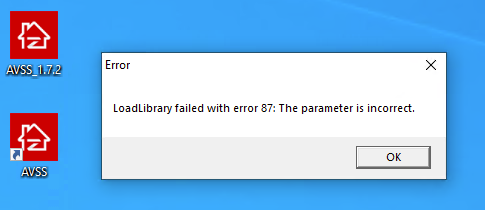
My device model number is ZR08WN HDD:2TB and the device QR code ends with 111A:
My Russian registration service provider has stopped working, but PublicDomainRegistry.com sent me the codes and I was able to transfer my domains to some ResellerClub prvider:

It is possible to iterate over std::vector with &&:
#include <vector>
class A {};
int main()
{
std::vector<A> vec;
for (auto&& v : vec)
{
static_cast<void>(v);
}
return 0;
}
I was recently asked during a C++ job interview what are the types of riN variables in the code below:
int val = 25;
int foo() { return val; }
int& foo1() { return val; }
//warning: type qualifiers ignored on function return type
/*const*/ int foo2() { return val; }
const int& foo3() { return val; }
int main()
{
auto ri = foo();
auto ri1 = foo1();
auto ri2 = foo2();
auto ri3 = foo3();
//cannot bind non-const lvalue reference of type 'int&' to an rvalue of type 'int'
//auto& ri4 = foo();
auto& ri5 = foo1();
//cannot bind non-const lvalue reference of type 'int&' to an rvalue of type 'int'
//auto& ri6 = foo2();
auto& ri7 = foo3();
auto&& ri8 = foo();
auto&& ri9 = foo1();
auto&& ri10 = foo2();
auto&& ri11 = foo3();
return 0;
}
auto ignores the type qualifiers and references, so looks like the types are simply int, int& and int&&.
The call stack is:
#00 pc 00000000000097a8 /system/lib/libutils.so (android::RefBase::incStrong(void const*) const+4)
#00 pc 0000000000022145 /vendor/lib/libIMGegl.so
#00 pc 000000000000ab79 /vendor/lib/libIMGegl.so (KEGLGetDrawableParameters+252)
#00 pc 0000000000041c53 /vendor/lib/egl/libGLESv2_mtk.so
#00 pc 000000000001663d /vendor/lib/egl/libGLESv2_mtk.so
#00 pc 0000000000016b01 /vendor/lib/egl/libGLESv2_mtk.so (glClear+440)
#00 pc 000000000008acaf /data/app/net.geographx.LinesGame-9_pUex92-tGEqE4iIbRCCw==/lib/arm/libLinesGameQt_armeabi-v7a.so (LinesGame::Squircle::beforeRendering()+270)
#00 pc 000000000017d5b9 /data/app/net.geographx.LinesGame-9_pUex92-tGEqE4iIbRCCw==/lib/arm/libQt5Core_armeabi-v7a.so
#00 pc 0000000000176f4d /data/app/net.geographx.LinesGame-9_pUex92-tGEqE4iIbRCCw==/lib/arm/libQt5Quick_armeabi-v7a.so (QQuickWindowPrivate::renderSceneGraph(QSize const&, QSize const&)+172)
It is a QT bug that is not fixed yet.
Also my app crashes at the destructor of std::thread and this also a QT bug that is not fixed yet.
Below I proved the results of speed tests of my 500 GB SSD M.2 Kingston NV1 [SNVS/500G] and 500 GB SSD M.2 Seagate BarraCuda Q5 [ZP500CV3A001]:
------------------------------------------------------------------------------
CrystalDiskMark 8.0.1 x64 (UWP) (C) 2007-2021 hiyohiyo
Crystal Dew World: https://crystalmark.info/
------------------------------------------------------------------------------
* MB/s = 1,000,000 bytes/s [SATA/600 = 600,000,000 bytes/s]
* KB = 1000 bytes, KiB = 1024 bytes
[Read]
SEQ 1MiB (Q= 8, T= 1): 2546.163 MB/s [ 2428.2 IOPS] < 3291.40 us>
SEQ 1MiB (Q= 1, T= 1): 0.000 MB/s [ 0.0 IOPS] < 0.00 us>
RND 4KiB (Q= 32, T= 1): 449.897 MB/s [ 109838.1 IOPS] < 281.99 us>
RND 4KiB (Q= 1, T= 1): 0.000 MB/s [ 0.0 IOPS] < 0.00 us>
[Write]
SEQ 1MiB (Q= 8, T= 1): 1970.445 MB/s [ 1879.2 IOPS] < 4243.49 us>
SEQ 1MiB (Q= 1, T= 1): 0.000 MB/s [ 0.0 IOPS] < 0.00 us>
RND 4KiB (Q= 32, T= 1): 310.284 MB/s [ 75752.9 IOPS] < 417.44 us>
RND 4KiB (Q= 1, T= 1): 0.000 MB/s [ 0.0 IOPS] < 0.00 us>
Profile: Default
Test: 1 GiB (x5) [D: 18% (85/466GiB)]
Mode:
Time: Measure 5 sec / Interval 5 sec
Date: 2021/05/16 13:23:57
OS: Windows 10 Professional [10.0 Build 19041] (x64)