Login to WordPress admin panel, select Posts on the left sidebar and create new post:
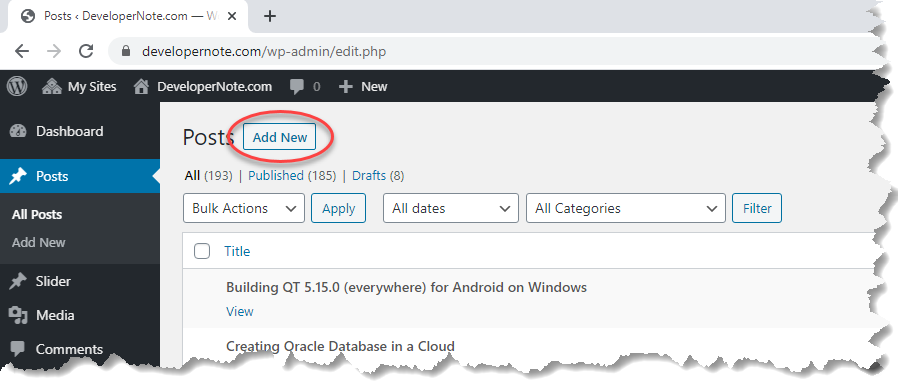
To add a text press + button at left-top corner of the browser window and select Paragraph:
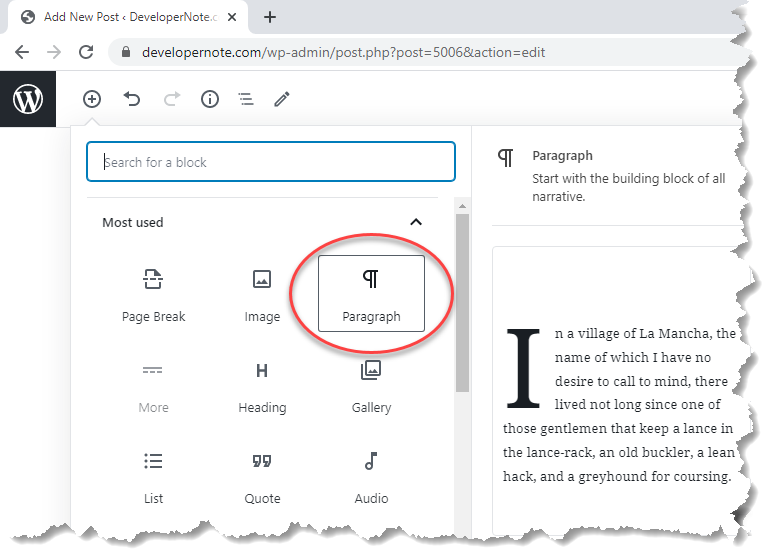
To add a picture select Image:
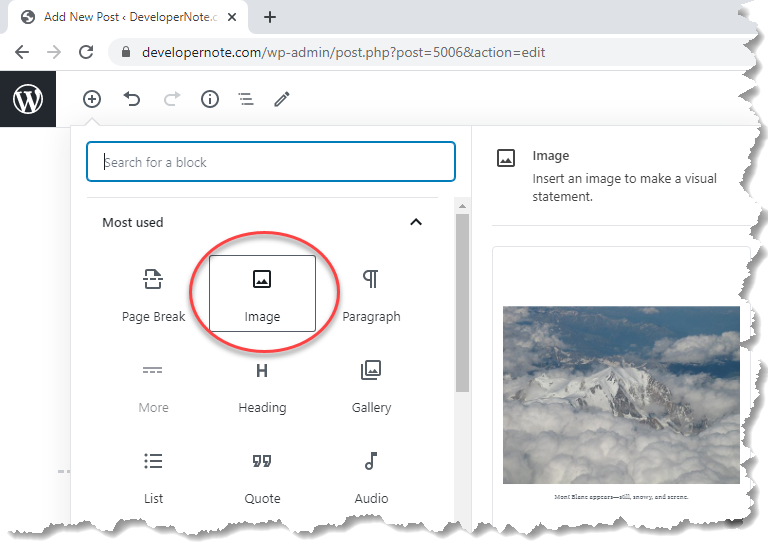
and update its parameters on the right sidebar as follows:
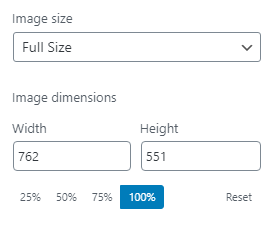
To publish a source code like SQL, Bash script or C++ code snippet select Formatting->SyntaxHighlighter Code:
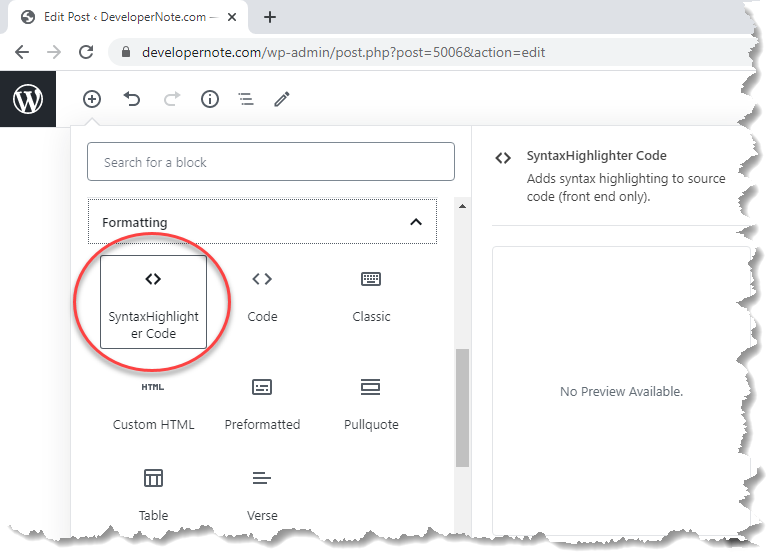
and at the right sidebar select the language and other options, an example of an SQL code block can look like this:
GRANT SELECT ON V_$PARAMETER TO ADMIN;
GRANT SELECT ON GV_$INSTANCE TO ADMIN;
GRANT SELECT ON AUDIT_UNIFIED_POLICIES TO ADMIN;
SELECT * FROM GV_$INSTANCE;
To save the post press Save Draft button at the right-top corner of the browser screen:
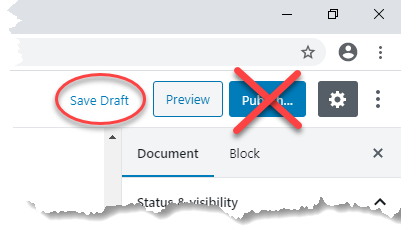
Wait for the editor to review and approve your post and then press Publish button.

