To set up my virtual machines with the internet connection I followed the steps described in Configure Hyper V Virtual Machine With Internet Connection article:
First I created the virtual switch by going to Hyper-V Manager->Virtual Switch Manager:
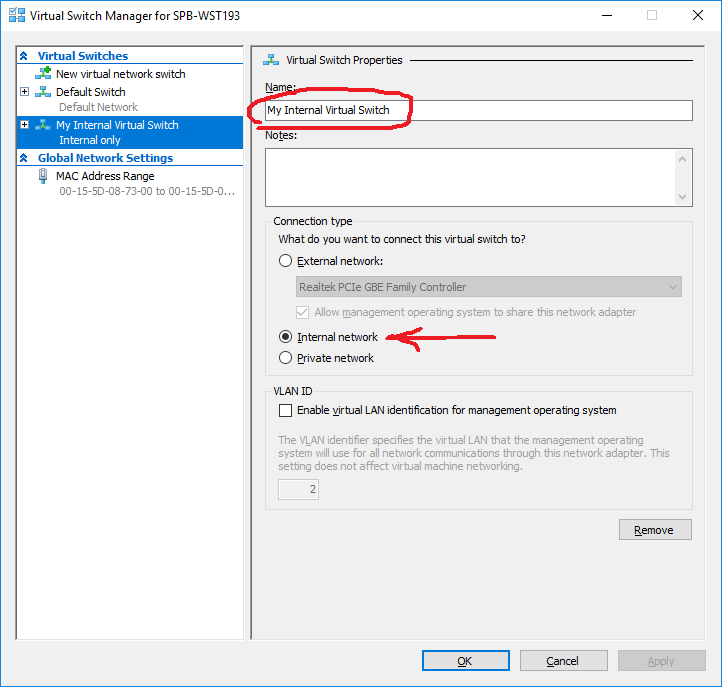
and then selected it as Home network connection on my physical network adapter Sharing page:
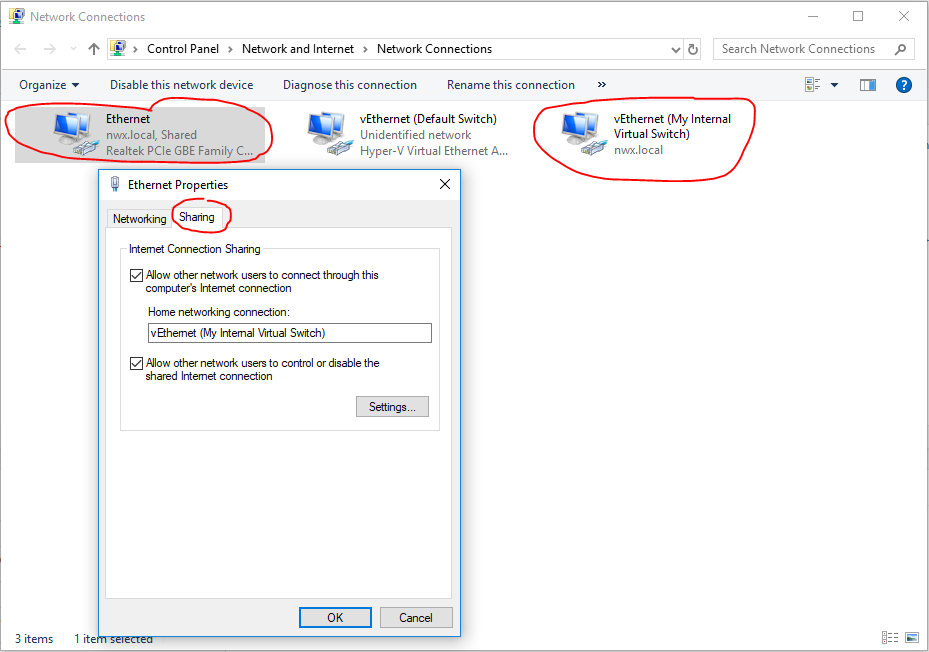
Also I specified the IP address of Windows domain controller as Preferred DNS server for My Internal Virtual Switch:
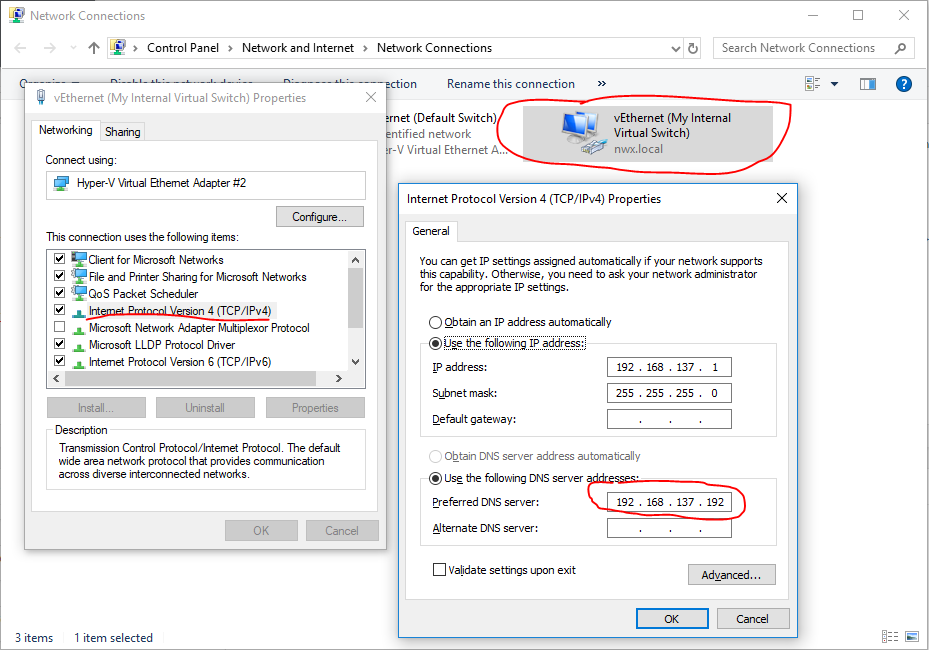
and probably for network adapters of the Windows 10 clients (but I do not remember exactly).
After using MS Android Emulator and Windows Phone Emulator the internet connection was lost on one of my virtual machines and I restored it by selecting an external virtual switch without sharing it as on 2-nd picture above:
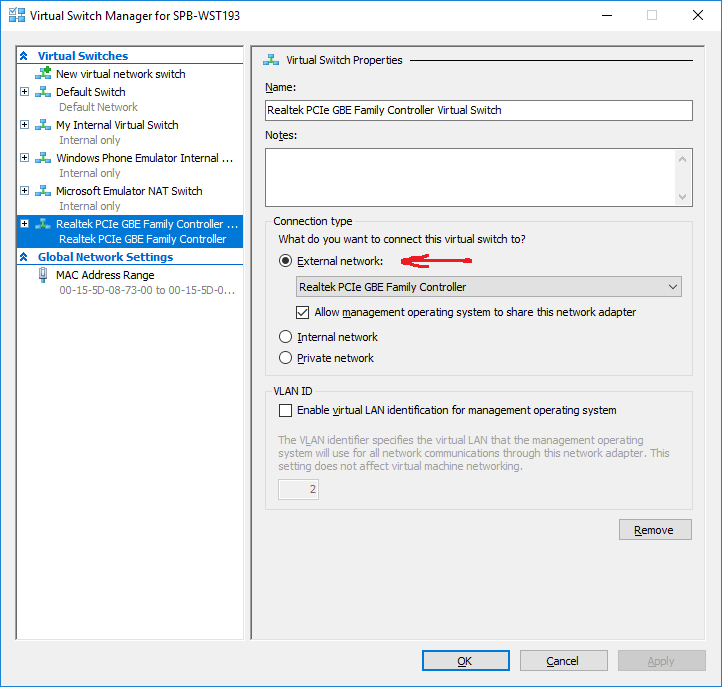


resizing the disk with PowerShell:
Resize-VHD -Path “E:\vms\Virtual Hard Disks\Windows 10 Pro_D611FCEA-2DDF-4085-B60A-083AB206908F.avhdx” -SizeBytes 150gb
Some useful link on how to resize the disk: https://www.altaro.com/hyper-v/resize-virtual-hard-disks-hyper-v-2016/