The docker installation procedure depends on the system architecture that can be determined with the following commands:
cat /proc/cpuinfo dpkg --print-architecture
After I installed Docker, I successfully run its test application:
docker run hello-world
Unable to find image 'hello-world:latest' locally latest: Pulling from library/hello-world b04784fba78d: Pull complete Digest: sha256:f3b3b28a45160805bb16542c9531888519430e9e6d6ffc09d72261b0d26ff74f Status: Downloaded newer image for hello-world:latest Hello from Docker! This message shows that your installation appears to be working correctly. To generate this message, Docker took the following steps: 1. The Docker client contacted the Docker daemon. 2. The Docker daemon pulled the "hello-world" image from the Docker Hub. 3. The Docker daemon created a new container from that image which runs the executable that produces the output you are currently reading. 4. The Docker daemon streamed that output to the Docker client, which sent it to your terminal. To try something more ambitious, you can run an Ubuntu container with: docker run -it ubuntu bash Share images, automate workflows, and more with a free Docker ID: https://cloud.docker.com/ For more examples and ideas, visit: https://docs.docker.com/engine/userguide/
Then I created Ubuntu 16.04 image and played with it a bit to train how to commit changes and delete images:
docker run -it ubuntu bash
Unable to find image 'ubuntu:latest' locally latest: Pulling from library/ubuntu 75c416ea735c: Pull complete c6ff40b6d658: Pull complete a7050fc1f338: Pull complete f0ffb5cf6ba9: Pull complete be232718519c: Pull complete Digest: sha256:a0ee7647e24c8494f1cf6b94f1a3cd127f423268293c25d924fbe18fd82db5a4 Status: Downloaded newer image for ubuntu:latest
Also I investigated the basic Docker commands:
docker ps -as docker rm <container> <container> ... docker images docker rmi <image>:<tag> docker commit <container> <image>/<tag>
There was some issues with the locate, so first I tried something like this:
locale locale-gen “en_US.UTF-8” dpkg-reconfigure locales
But it did not work, and I created Dockerfile that sets up the locale correctly:
FROM ubuntu:16.04 RUN apt-get update RUN apt-get -y install apt-utils RUN apt-get -y install locales # Set the locale RUN locale-gen en_US.UTF-8 ENV LANG en_US.UTF-8 ENV LANGUAGE en_US:en ENV LC_ALL en_US.UTF-8 RUN apt-get -y install software-properties-common RUN apt-get update
To build the docker file and run the container the following commands can be used, assuming our file named ‘Dockerfile’ located in the current directory:
docker build -t php5 . docker run -it php5
The rest of the installation and configuration I did manually (not in Dockerfile).
I installed PHP 5.6 with the following commands:
apt-get install software-properties-common add-apt-repository ppa:ondrej/php apt-get update apt-get install php5.6 apt-get install php5.6-mbstring php5.6-mcrypt php5.6-mysql php5.6-xml php5.6-cli php -v
Created user ‘beauty’ with the same ID as on the host machine:
useradd -d /home/beauty -m --uid 1009 beauty
Mapped the volume (directory) and port and installed some further software for network diagnostics:
docker run -it -p 9001:9000 -v /home/beauty/www:/home/beauty/www php5 service --status-all php-fpm5.6 -t apt-get install net-tools apt-get install iputils-ping netstat -t -u -c tcptrack -i any
Configured PHP-FPM to listen 9000 on all the network interfaces (probably 0.0.0.0 is the most important part here) and allow the clients from IP address 172.17.0.1:
[beauty] user = nobody group = beauty listen = 0.0.0.0:9000 listen.allowed_clients = 172.17.0.1 include=/etc/php/5.6/fpm/socket-owner.conf access.log = /var/log/php-fpm/$pool.access.log catch_workers_output = yes php_flag[display_errors] = on php_admin_value[error_log] = /var/log/php-fpm/$pool.error.log php_admin_flag[log_errors] = on pm = dynamic pm.max_children = 10 pm.start_servers = 1 pm.min_spare_servers = 1 pm.max_spare_servers = 2 pm.max_requests = 500 listen.backlog = -1 pm.status_path = /status slowlog = /var/log/php-fpm/$pool.slow.log request_slowlog_timeout = 5s request_terminate_timeout = 300s rlimit_files = 131072 rlimit_core = unlimited chdir = /
socket-owner.conf file:
; Set permissions for unix socket, if one is used. In Linux, read/write ; permissions must be set in order to allow connections from a web server. Many ; BSD-derived systems allow connections regardless of permissions. ; Default Values: user and group are set as the running user ; mode is set to 0660 listen.owner = www-data listen.group = www-data listen.mode = 0660
Made my Nginx on the host machine a reverse proxy and added ‘/status/ location support for showing PHP-PFM status in a browser:
server {
...
location ~ ^/(status|ping)$ {
include fastcgi.conf;
fastcgi_pass 127.0.0.1:9001;
}
location ~ \.php$ {
fastcgi_split_path_info ^(.+\.php)(/.+)$;
fastcgi_pass 127.0.0.1:9001;
fastcgi_index index.php;
include fastcgi.conf;
}
}
At this point I was able to see its status in browser by navigating to /status:
pool: beauty process manager: dynamic start time: 03/Aug/2017:11:25:06 +0000 start since: 4370https://docs.joomla.org/Joomla_1.5_won't_work_on_PHP_5.4 accepted conn: 17 listen queue: 0 max listen queue: 0 listen queue len: 128 idle processes: 0 active processes: 1 total processes: 1 max active processes: 1 max children reached: 0 slow requests: 0
And PHP info worked as expected:
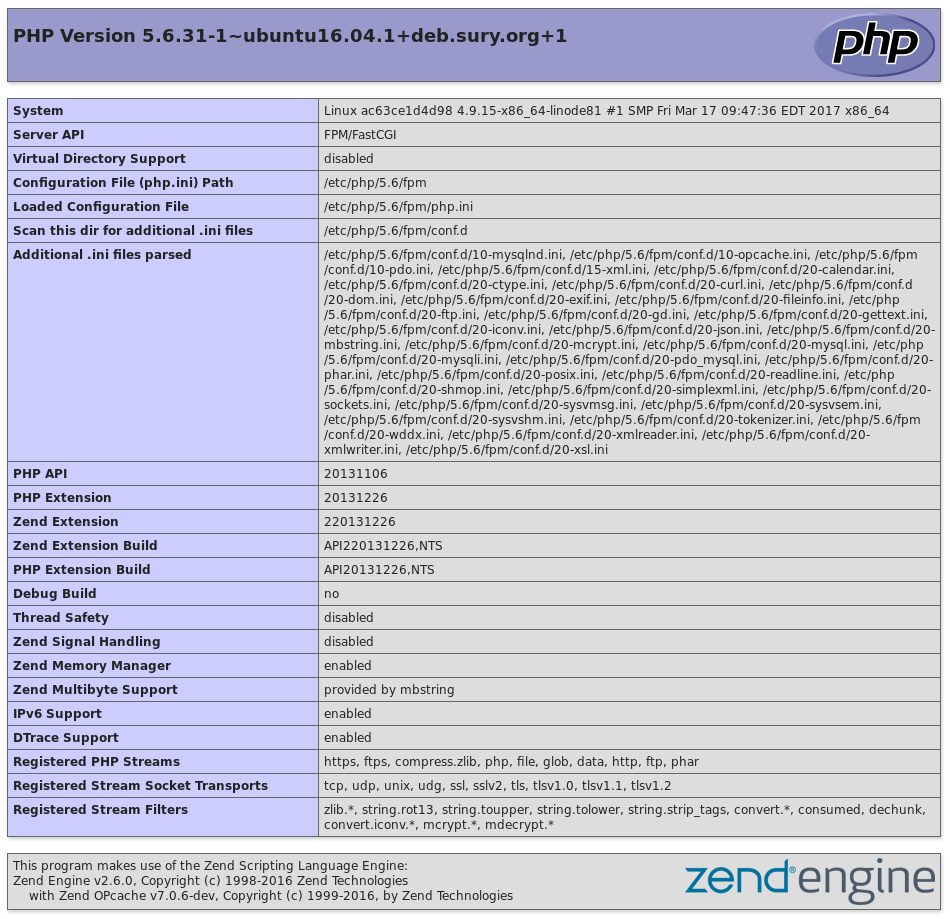
The last step is allowing the access to MySQL database from Docker container. MySQL does not support binding to more than one IP address. We cannot have multiple bind-address directives or multiple IP addresses in a single bind-address directive, I set bind-address=0.0.0.0 and used a firewall to prevent connections from external IP addresses. Then I created a new user (with the same name as on localhost but with the different IP address and different password) for accessing MySQL database from docker:
SELECT User, Host FROM mysql.user; CREATE USER 'beauty'@'172.17.0.2' IDENTIFIED BY '*********'; GRANT SELECT, INSERT, UPDATE ON beauty.* TO 'beauty'@'172.17.0.2';
My Joomla 1.x website connected to MySQL database, but it did not work with PHP 5.6 showing me the following errors in browser:
Strict Standards: Declaration of KHttpUri::set() should be compatible with KObject::set($property, $value = NULL) in /home/beauty/www/libraries/koowa/http/uri.php on line 0 Strict Standards: Declaration of KHttpUri::get() should be compatible with KObject::get($property = NULL, $default = NULL) in /home/beauty/www/libraries/koowa/http/uri.php on line 0 Strict Standards: Non-static method JLoader::register() should not be called statically in /home/beauty/www/libraries/joomla/cache/cache.php on line 19 Strict Standards: Declaration of JCacheStorage::get() should be compatible with JObject::get($property, $default = NULL) in /home/beauty/www/libraries/joomla/cache/storage.php on line 0 Strict Standards: Non-static method JLoader::register() should not be called statically in /home/beauty/www/libraries/joomla/document/document.php on line 19 Strict Standards: Non-static method JLoader::import() should not be called statically in /home/beauty/www/libraries/loader.php on line 186 Strict Standards: Non-static method JLoader::import() should not be called statically in /home/beauty/www/libraries/loader.php on line 186 Fatal error: Call-time pass-by-reference has been removed in /home/beauty/www/plugins/content/listitems.php on line 95
So, probably it makes a sense to install PHP 5.3, at least there is a command for switching between different versions of PHP:
sudo update-alternatives --set php /usr/bin/php5.6
I created another docker image with Ubuntu 12.04 and installed PHP 5.3 for its stock repository and configured PHP-FPM in the same way, except that I changed listen = ‘0.0.0.0:9000’ to ‘listen = 172.17.0.2:9000’, PHP-FMP did not start with 0.0.0.0 saying ‘unable to bind listening socket for address ‘0.0.0.0:9000′: Address already in use (98)’. Finally my Joomla 1.x website started to work with PHP 5.3.


https://stackoverflow.com/questions/19688314/how-do-you-attach-and-detach-from-dockers-process
To detach the tty without exiting the shell, use the escape sequence Ctrl+p + Ctrl+q.
sudo docker attach 032f31258241
clear docker log file: sudo echo “” > $(sudo docker inspect –format='{{.LogPath}}’ n8b)