Using Eclipse as PHP IDE
After working a little with phpDesigner, I felt that, probably, I need more complex PHP IDE. Because I previously worked with Java applications using Eclipse I decided to add PHP support to my existing Eclipse for Java EE (Helios) installation previously downloaded from http://www.eclipse.org/downloads/. I navigated to Help->Install New Software in Eclipse, selected “–All Available Sites—“, searched for “php” and got the same plugin in three different categories:
then I successfully installed the first one.
Enabling FTP support
My version of Eclipse has pre-installed RME (Remote System Explorer) plugin, so to access my PHP scripts via FTP I go to Windows->Open perspective->Other…, double click on Remote System Explorer and then create FTP connections in Remote System toolbar. The only thing that I should notice is that FTP does not work with Java 7 on Windows 7 64 bit when firewall is on, so I installed JRE6 and run Eclipse using the following bat file:
path=C:\Program Files\Java\jre6\bin call eclipse.exe
I also tried Eclipse for PHP Developers but didn’t realize how its RME plugin works with FTP.
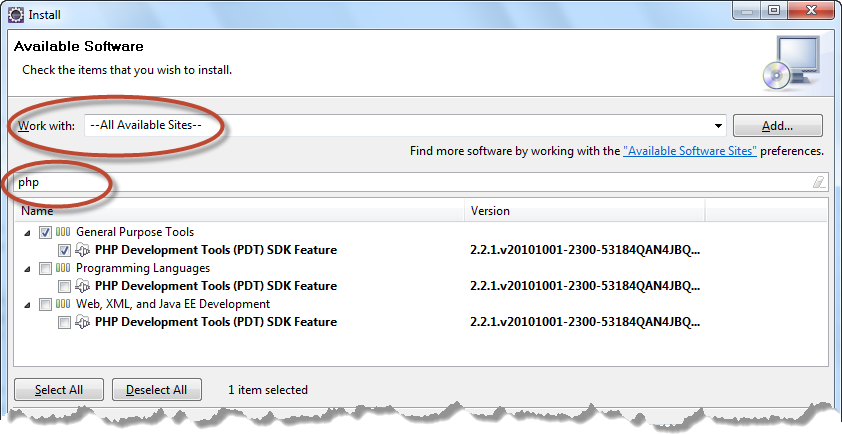


Great article, but FYI: you are spelling “Eclipse” incorrectly as “Eclipce”.