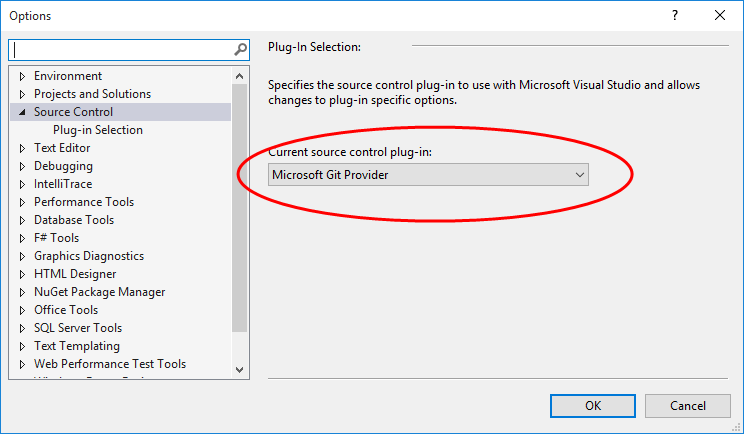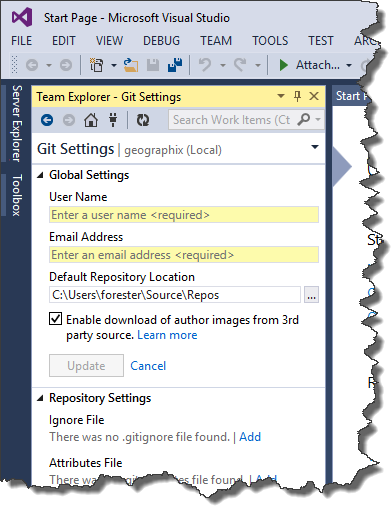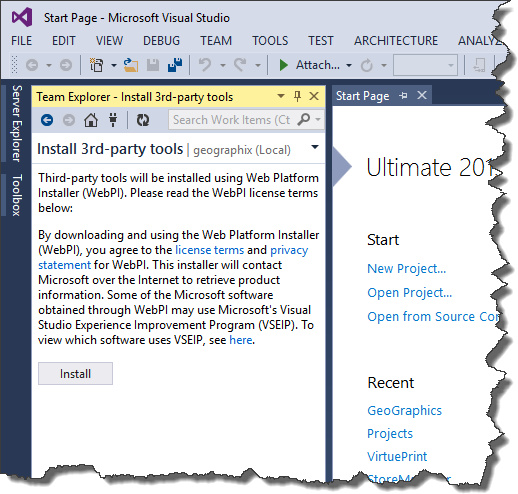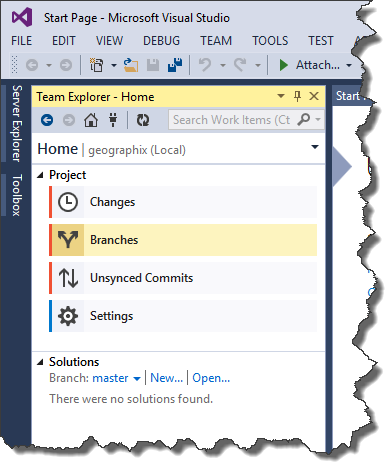Below I provided the key steps for opening a project in MS Visual Studio 2013 from a Git repository.
First, go to TOOLS->Options->Source Control and select Microsoft Git Provider:
Then go to Team Explorer and enter your name and email address that will go to change history:
Clone Git repository providing the repository URL, username and password (this username is used for security reason to restrict the access to the repository, do not mix it with the one entered during the previous step).
Probably after cloning the repository you will be prompted to install some 3rd-party tools:
click install button, download and install this package and reopen Visual Studio. Now if you can see the following picture under Team Explorer->Branches
then all the sources already downloaded to the local machine and you are close to the success. You can create new or open existing project.